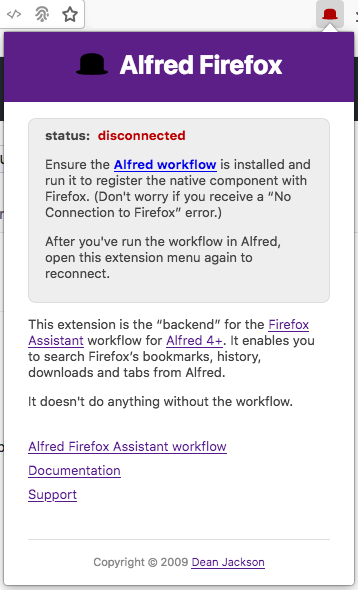Unfortunately, this workflow requires a slightly complex setup :(
Due to Firefox's preposterous lack of support for AppleScript, the workflow needs to install a browser extension to communicate with Firefox.
Setup is easier if you install the workflow first, and then the browser extension.
- Download and install the workflow from GitHub
- Run
ffass>Install Firefox Extensionin Alfred to install the Firefox extension.
If you're running Catalina, it will likely gripe about the alfred-firefox binary being unsigned and refuse to run it.
See here for instructions for how to fix it.
If you install and run the workflow first, everything should be set up for the extension to work correctly. At this point, you may see the following error, but this is expected:
The workflow has installed the native-application manifest, and will connect to Firefox as soon as the extension is installed. Once you've installed the extension, you should see the following when you click on its icon:
If you've installed the browser extension before you've run the workflow, you'll see the following error because Firefox doesn't know where to find the workflow:
Now you need to install the workflow, run it, and then click on the extension's icon again to cause it to try to reconnect to the native application. After a second or so, the extension should indicate that it's connected to the workflow:
At this point, you should be able to search Firefox's bookmarks, history, downloads and tabs from Alfred.
- You should set a Hotkey for the "Current Tab Actions" Script Filter to get quick access to actions for the active tab.
- You have to allow the workflow to run in private windows to use the "Open in Incognito Window" action. If you didn't allow this on installation, you can grant the permission later by going to
about:addonsand clicking the workflow's "Manage" button. Then select "Run in Private Windows: Allow".