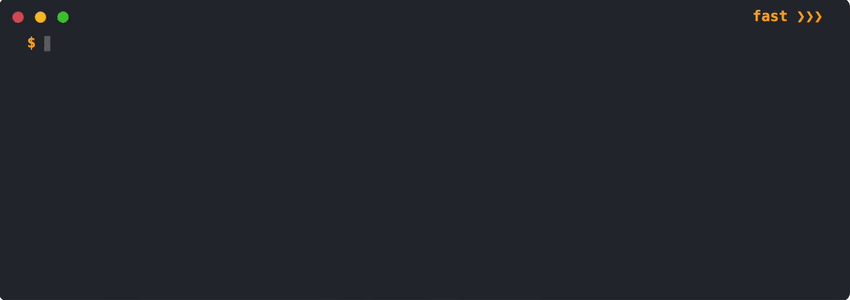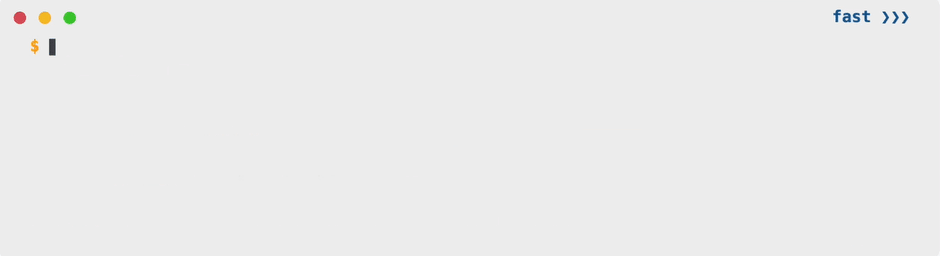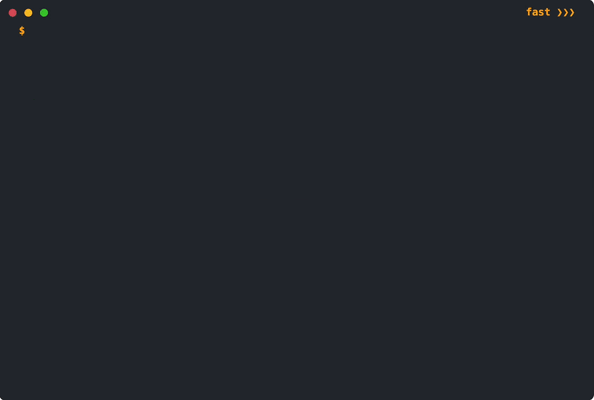- Render an animated terminal window using only 2 HTML tags
- Lightweight, quick to install and easy to use
- No JavaScript knowledge needed
- No additional JavaScript libraries needed
- Multiple functionalities and customisations
animated-terminal.js lets you render an animated terminal window with multiple functionalities, using only 2 custom HTML tags, so you can use it without having to write a single line of JavaScript yourself!
It uses promises and async/await, all in vanilla Javascript, so you don't need ANY additional library.
animated-terminal.js was initially inspired by github.com/ines/termynal. Then, since I needed some added features, I ended up creating my own improved implementation of the terminal, based on 2 main JavaScript components exported as HTML tags: <terminal-window> and <terminal-line>.
Include animated-terminal.js in your project from a CDN, using the <script> tag.
<script src="https://cdn.jsdelivr.net/gh/atteggiani/[email protected]/animated-terminal.min.js" defer></script>- First you need to create the terminal window, which is the wrapper, by using the
<terminal-window>tag. - Then, inside the
<terminal-window>wrapper, you can insert each line with the<terminal-line>tag.
By default each <terminal-line> will be an output line, but you can make them input lines by adding the attribute data="input" to the <terminal-line> tag.
It's as simple as that!
Example:
<terminal-window>
<terminal-line data="input">Hello world! My name is Davide Marchegiani!</terminal-line>
<terminal-line>I love animated-terminal.js!!</terminal-line>
</terminal-window>will be rendered as:
- Fast/Restart buttons to control the animation flow.
- Style single words inside a
<terminal-line>by wrapping them in a<span>tag and apply the desired styles.

- If the content of a
<terminal-window>is too long, the<terminal-window>will become scrollable, with automatic scroll enabled while the animation is running.

- The animation starts only when the terminal is in the viewport (check the init attribute to change this feature).
There are currently 4 data attributes you can assign to define a <terminal-line> or a <terminal-window>:
| data | Description |
|---|---|
| 'output' | An output terminal line. Gets printed out all at once (default option). |
| 'input' | An input terminal line. It is preceded by an input character of a different color from the main text. It is typed letter by letter with a cursor animation. |
| 'prompt' | A prompt terminal line. It is preceded by a prompt character of the same color as the main text. It is typed letter by letter with a cursor animation. |
| 'progress' | A line showing the loading of a progress bar. |
Example:
<terminal-window>
<terminal-line data="output">Hello! I am an output terminal line!</terminal-line>
<terminal-line data="input">Hey there! I'm an input terminal line!</terminal-line>
<terminal-line data="prompt">Yoo! I'm a prompt terminal line!</terminal-line>
<terminal-line data="progress"></terminal-line>
</terminal-window>will be rendered as:
You can assign a number of attributes to the <terminal-window> and <terminal-line> tags to customise the animation of the terminal.
Any attribute assigned to <terminal-window> will affect the whole terminal, while attributes assigned to <terminal-line> will only be valid for that specific line.
If the same attribute is specified for both the <terminal-window> and <terminal-line>, the <terminal-line> attribute value will take precedence and be applied for the current line.
| Attribute | Options or type(s) [Default] | Description |
|---|---|---|
| mode | ['dark'], 'light' | Defines the main terminal colorscheme. |
| data | ['output'], 'input', 'prompt', 'progress' | Terminal data type for each line in the entire terminal. |
| startDelay | str, int, [300] | Delay before the start of whole terminal animation, in milliseconds. |
| lineDelay | str, int, [600] ('input' / 'prompt' lines), [100] ('output' / 'progress' lines) | Delay before the start of each terminal line animation, in milliseconds. |
| typingDelay | str, int, [80] ('input' / 'prompt' lines), [30] ('progress' line) | Delay between each typed ('input' / 'prompt' lines) or loaded ('progress' line) character in the terminal, in milliseconds. |
| imageDelay | str, int, [1500] | Delay before the <img> content gets shown, in milliseconds (similar to lineDelay, but for <img> tag). |
| imageTime | str, int, 'inf', [3000] | Amount of time for the <img> content to be shown before being minimised, in milliseconds. 'inf' will keep the image maximised unless manually minimised. |
| progressChar | str, ['█'] | Character(s) to use for progress bar loading in the entire terminal. |
| progressPercent | str, int, [100] | Maximum percent of progress to show for the entire terminal. |
| cursor | str, ['▋'] | Character(s) to use for the cursor animation in the entire terminal. |
| inputChar | str, ['$'] | Character(s) to use before the 'input' line in the entire terminal. |
| promptChar | str, ['>>>'] | Character(s) to use before the 'prompt' line in the entire terminal. |
| directory | str | Directory path to insert before the inputChar in every 'input' line of the terminal. |
| PS1 | str, HTML | String to insert before the 'input' line for the entire terminal. It entirely replaces both directory and inputChar. Can be formatted as HTML code to include styling. |
| init | - | If present, start the terminal animation as soon as the page loads, even if the terminal is not inside the viewport. |
| static | - | Turns terminal into static mode, with no animation. |
| Attribute | Options or type(s) [Default] | Description |
|---|---|---|
| data | ['output'], 'input', 'prompt', 'progress' | Terminal data type for current line. |
| lineDelay | str, int, [600] ('input' / 'prompt' lines), [100] ('output' / 'progress' lines) | Delay before the start of current line animation, in milliseconds. |
| typingDelay | str, int, [80] ('input' / 'prompt' lines), [30] ('progress' line) | Delay between each typed ('input' / 'prompt' lines) or loaded ('progress' line) character in the current line, in milliseconds. |
| progressChar | str, ['█'] | Character(s) to use for progress bar loading in the current line. |
| progressPercent | str, int, [100] | Maximum percent of progress to show for the current line. |
| cursor | str, ['▋'] | Character(s) to use for the cursor animation in the current line. |
| inputChar | str, ['$'] | Character(s) to use before the current 'input' line. |
| promptChar | str, ['>>>'] | Character(s) to use before the current 'prompt' line. |
| directory | str | Directory path to insert before the inputChar in the current 'input' line. |
| PS1 | str, HTML | String to insert before the current 'input' line. It entirely replaces both directory and inputChar. Can be formatted as HTML code to include styling. |
Inside the <terminal-window> wrapper, one <img> tag can be inserted (note: any further <img> tags will be automatically removed) to show an image, video or GIF.
The <img> tag content will be shown as an overlay inside the terminal window (whose height will be automatically set to max-height). The animation will follow the order of appearance of the <terminal-line> tags and <img> tag in the <terminal-window>.
The <img> tag content, once shown, can be manually minimised by clicking on it.
It can then be maximised again by clicking on the IMG icon at the bottom right of the terminal.
The <img> tag inside <terminal-window> can have the following attributes:
| Attribute | Options or type(s) [Default] | Description |
|---|---|---|
| imageDelay | str, int, [1500] | Delay before the <img> content is shown within the animation, in milliseconds. |
| imageTime | str, int, 'inf', [3000] | Amount of time for the <img> content to stay maximised before being minimised, in milliseconds. 'inf' will keep the content maximised unless manually minimised. |
Example:
<terminal-window>
<terminal-line data="input">python3</terminal-line>
<terminal-line data="prompt">import matplotlib.pyplot as plt</terminal-line>
<terminal-line data="prompt">plt.plot([1,2,3],[1,2,3]); plt.show()</terminal-line>
<img imageTime='inf' src="plot.png">
</terminal-window>will be rendered as:
Some sub-elements of the <terminal-window> and <terminal-line> components are editable using the CSS pseudo-element ::part:
| Sub-element | ::part sintax |
|---|---|
| Terminal window | ::part(terminal-window) |
| Terminal line | ::part(terminal-line) |
| Fast button | ::part(fast-button) |
| Restart button | ::part(restart-button) |
| Directory | ::part(directory) |
| Input character(s) | ::part(input-character) |
| Prompt character(s) | ::part(prompt-character) |
| Image | ::part(img) |
| Image minimised icon | ::part(img-icon) |