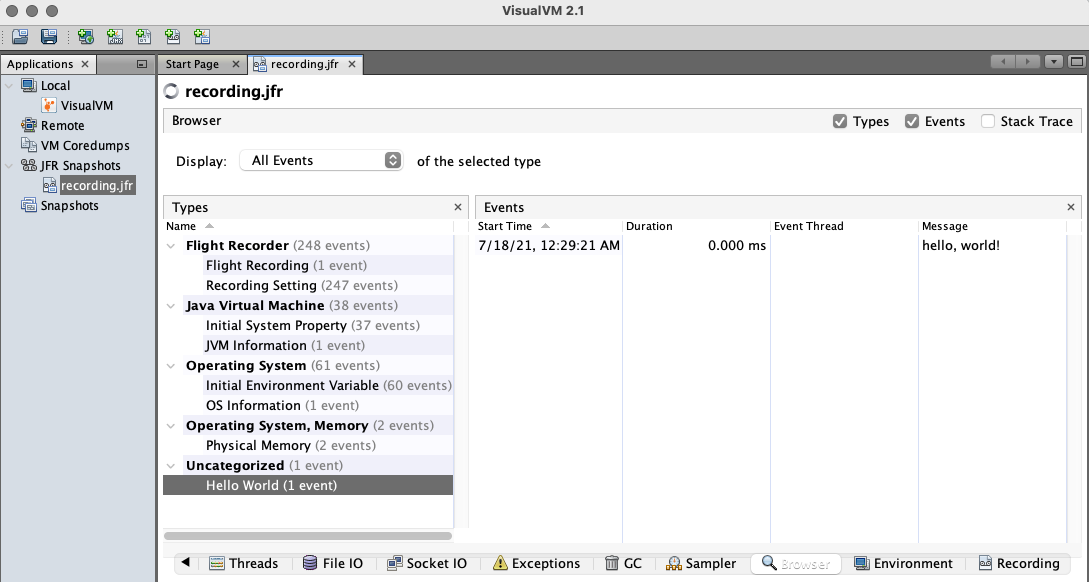This demo shows how to create a custom JDK Flight Recorder (JFR) event and use it in a native executable.
JFR is a tool to collect diagnostic and profiling data in a running Java application, and built into the JVM.
GraalVM Native Image supports JFR events and users can use the jdk.jfr.Event API with a similar experience to using JFR in the JVM. For example, to emit standard JFR events for the jwebserver application, you would run:
$JAVA_HOME/bin/native-image --enable-monitoring=jfr -m jdk.httpserver./jdk.httpserver -XX:+FlightRecorder -XX:StartFlightRecording="duration=10s,filename=recording.jfr"Follow the steps below to record JFR events when running a native executable, enable JFR support, and JFR recording.
Note: JFR event recording is not yet supported on GraalVM JDK for Windows.
- Download and install the latest GraalVM JDK with Native Image and VisualVM support using the GraalVM JDK Downloader:
bash <(curl -sL https://get.graalvm.org/jdk) -c 'visualvm'
- Download the demos repository or clone it as follows:
git clone https://github.com/graalvm/graalvm-demos
-
Change directory to the demo subdirectory: native-jfr-demo:
cd graalvm-demos/native-jfr-demo -
Compile the Java file using the GraalVM JDK:
$JAVA_HOME/bin/javac JFRDemo.javaIt creates two class files: JFRDemo$HelloWorldEvent.class and JFRDemo.class.
-
Build a native executable with VM inspection enabled:
$JAVA_HOME/bin/native-image --enable-monitoring=jfr JFRDemoThe
--enable-monitoring=jfroption enables features such as JFR that can be used to inspect the VM. -
Run the executable and start recording:
./jfrdemo -XX:+FlightRecorder -XX:StartFlightRecording="filename=recording.jfr"This command runs the application as a native executable. The
-XX:+FlightRecorderand-XX:StartFlightRecordingoptions enable the built-in Flight Recorder and start recording to a specified binary file, recording.jfr. -
Start VisualVM to view the contents of the recording file in a user-friendly way. GraalVM provides VisualVM in the core installation. To start the tool, run:
$JAVA_HOME/bin/jvisualvm -
Go to File, then Add JFR Snapshot, browse recording.jfr, and open the selected file. Confirm the display name and click OK. Once opened, there is a bunch of options you can check: Monitoring, Threads, Exceptions, etc., but you should be mostly interested in the events browsing. It will look something like this:
Alternatively, you can view the contents of the recording file in the console window by running this command:
$JAVA_HOME/bin/jfr print recording.jfrIt prints all the events recorded by Flight Recorder.
-
Learn more about Native Image support for JFR events and how to further configure JFR recording and system logging.
GraalVM Native Image supports recording events using use jdk.jfr.Event API. To build a native executable with the JFR events support, you need to add the --enable-monitoring=jfr option when invoking the native-image tool. Learn more about Native Image support for JFR events and how to further configure JFR recording and system logging.