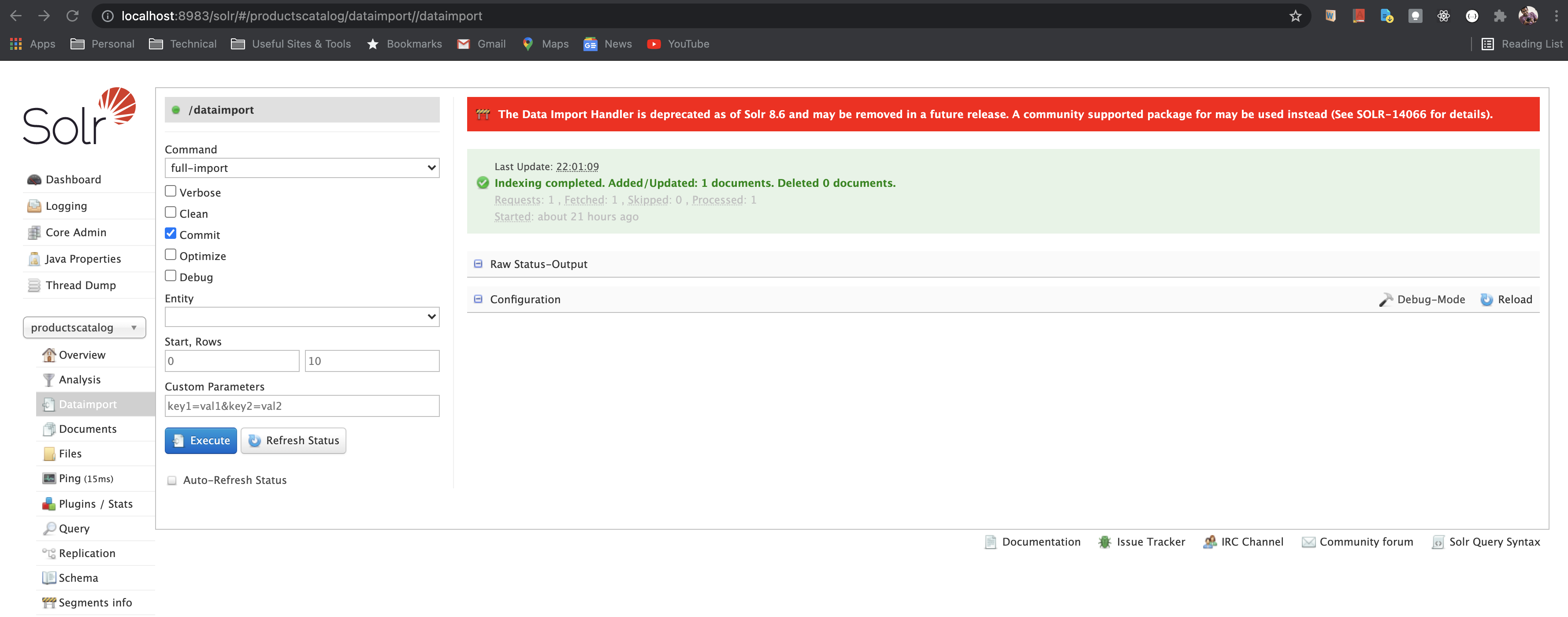Config files used in this example
-
Create a (sample) table in MySQL:
CREATE TABLE products (id BIGINT NOT NULL AUTO_INCREMENT, name TEXT NOT NULL, category TEXT NOT NULL, brand TEXT NOT NULL, description TEXT NOT NULL, color TEXT, price DOUBLE NOT NULL, date_added TEXT NOT NULL, in_stock BOOLEAN NOT NULL, PRIMARY KEY (id));
-
Add a sample record:
INSERT INTO products ("id", "name", "category", "brand", "description", "color", "price", "date_added", "in_stock") VALUES (1, 'Macbook Pro', 'ELECTRONICS', 'Apple', 'Apple Macbook Pro 2019 model', 'RED', 2200, '2021-09-17', 1);
-
Create a new core:
$ ./solr create -c productscatalogIt should be visible in the solr admin dashboard:
-
Go to the
confdirectory in the newly created core:cd $SOLR_HOME/server/solr/productscatalog/confThree files are important for us:
- solrconfig.xml
- data-config.xml
- schema.xml
-
Download JDBC driver for MySQL from here
Place the jar file
mysql-connector-java-*.jarat:$SOLR_HOME/contrib/dataimporthandler/lib$ ls -lrt total 2048 -rw-r--r--@ 1 abhinavnath staff 1005522 Sep 17 22:08 mysql-connector-java-*.jar -
solrconfig.xmlchanges:-
Add below
libpaths:<config> ... ... <lib dir="${solr.install.dir:../../../..}/contrib/dataimporthandler/lib" regex=".*\.jar" /> <lib dir="${solr.install.dir:../../../..}/dist/" regex="solr-dataimporthandler-.*\.jar" /> ... ... </config>
-
Add a new
requestHandler:<!-- A request handler for productscatalog data import handler --> <requestHandler name="/dataimport" class="org.apache.solr.handler.dataimport.DataImportHandler"> <lst name="defaults"> <str name="config">data-config.xml</str> </lst> </requestHandler>
-
-
Create
data-config.xmlfile:<dataConfig> <dataSource type="JdbcDataSource" name="productscatalog" driver="com.mysql.jdbc.Driver" url="jdbc:mysql:https://localhost:3306/productscatalog-db" user="root" password="password" /> <document name="products_catalog"> <entity name="products" query="SELECT * FROM products;"> <field column="id" name="id" /> <field column="name" name="name" /> <field column="category" name="category" /> <field column="brand" name="brand" /> <field column="description" name="description" /> <field column="color" name="color" /> <field column="price" name="price" /> <field column="date_added" name="dateAdded" /> <field column="in_stock" name="inStock" /> </entity> </document> </dataConfig>
-
Rename
managed-schemafile toschema.xml$ mv managed-schema schema.xml
Add the fields that we mapped in
data-config.xml:<schema name="default-config" version="1.6"> ... ... <field name="id" type="string" indexed="true" stored="true" required="true" multiValued="false" /> <field name="name" type="string" indexed="true" stored="true" /> <field name="category" type="string" indexed="true" stored="true" /> <field name="brand" type="string" indexed="true" stored="true" /> <field name="description" type="string" indexed="true" stored="true" /> <field name="color" type="string" indexed="true" stored="true" /> <field name="price" type="pdoubles" indexed="true" stored="true" /> <field name="dateAdded" type="string" indexed="true" stored="true" /> <field name="inStock" type="booleans" indexed="true" stored="true" /> ... ... </schema>
-
Start Solr
$ ./solr start
-
Use
DataImportoption to index the data -
Query the newly indexed document using the
Request-Handler