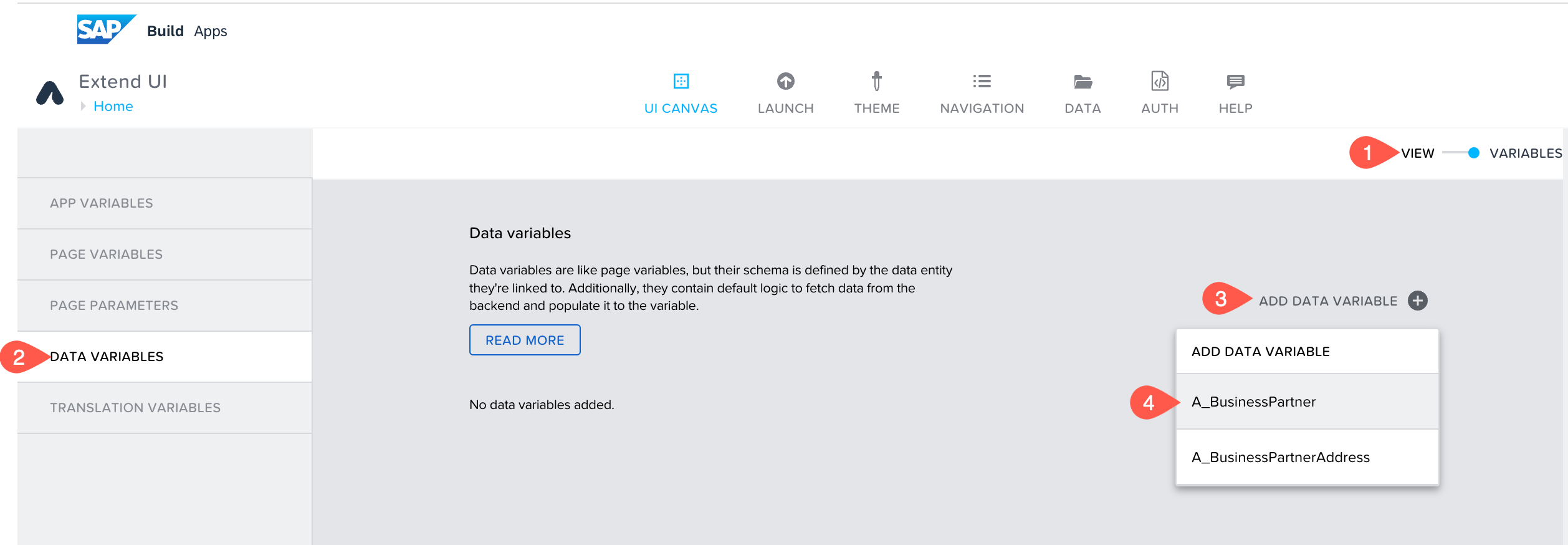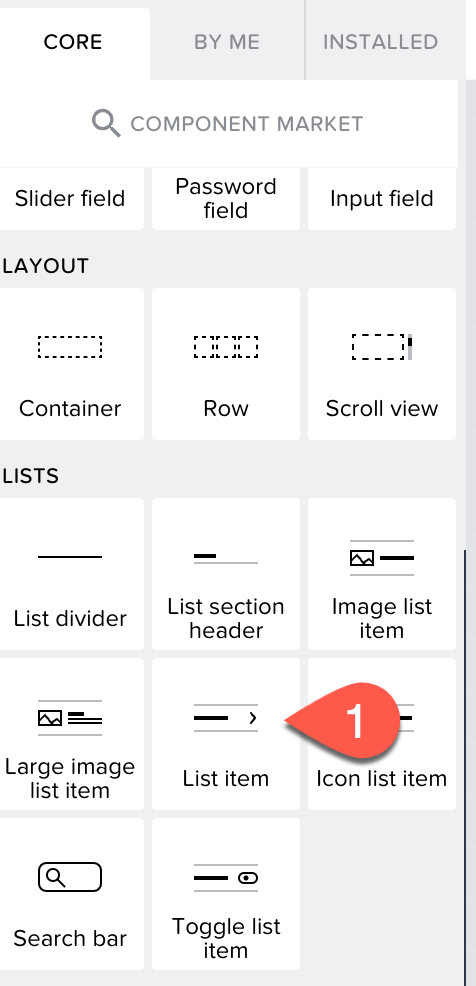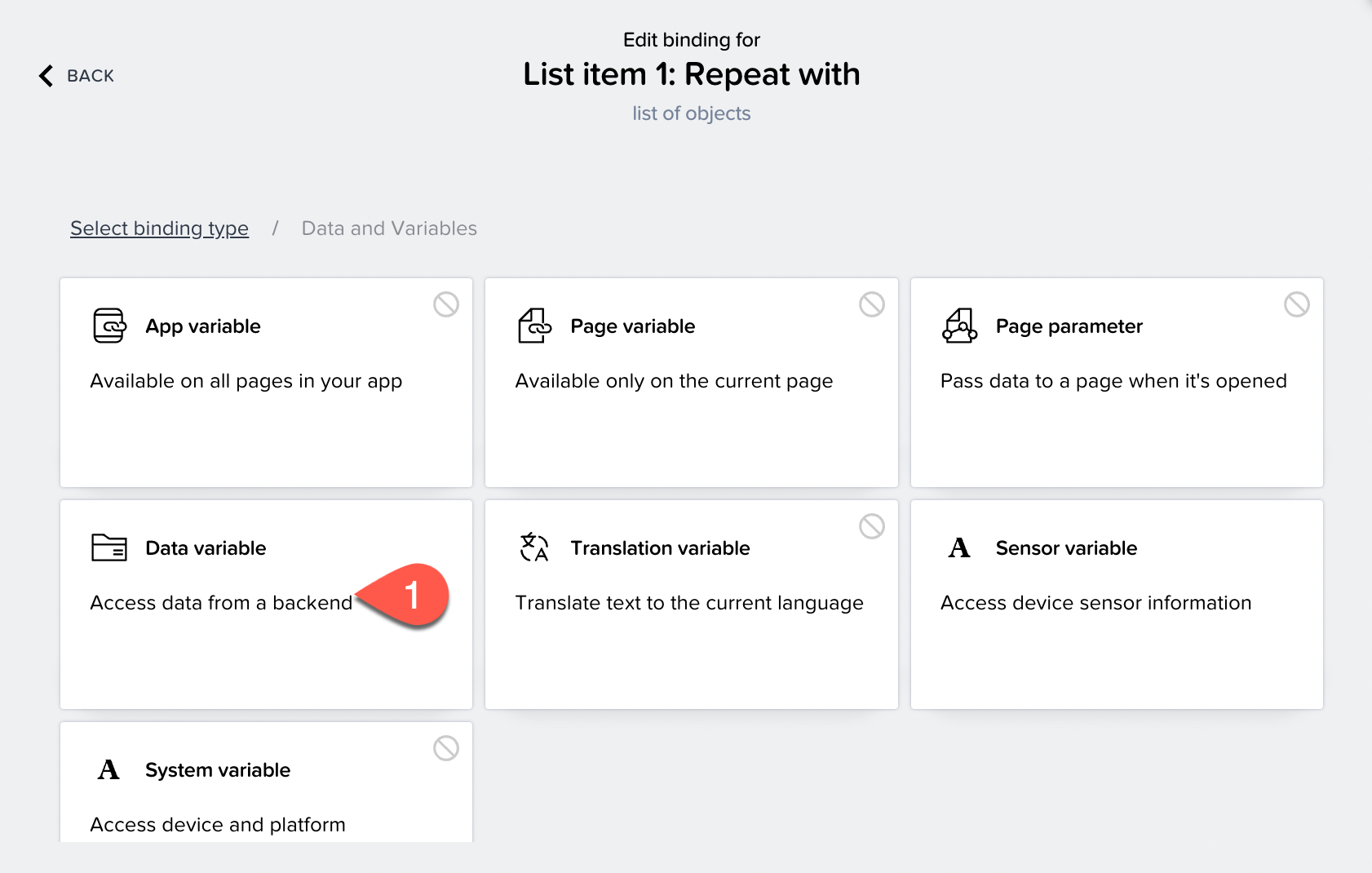To create the page displaying the list of business partners, you need to first create a data variable.
A data variable is essentially the same as a page variable that exists in the context of the current page that is not accessible from other pages, and disappears if the page is removed from the navigation stack. The difference is that it gets its schema from the data resource it points to, and it comes with included default logic.
Let us create a data variable to store the results of the business partner data coming from the data source.
-
From the UI canvas, choose the toggle button to switch from VIEW to VARIABLES.
-
Choose DATA VARIABLES on the left side of app builder.
-
Now, choose ADD DATA VARIABLE and select A_BusinessPartner.
-
Choose SAVE.
Now that the data variable is created, toggle back to the VIEW mode.
At this step, you are creating a Business Partner List page in app builder.
-
On the left panel of UI CANVAS, you see the CORE tab, scroll to the LISTS section and choose List item.
-
Drag the List item to the application's page.
-
On the right side PROPERTIES section, scroll to Repeat with and select it.
-
A popup opens. Select Data and Variables, then choose Data variable.
-
Select A_BusinessPartner1 from the list and choose SAVE.
You have now configured that the list gets populated with the data variable which gets business partner data from the backend system.
Let us now define what fields we would like to show in the UI in the business partners list.
-
Choose the list.
-
Go to PROPERTIES.
-
Choose Primary Label ABC.
-
Choose Data item in repeat.
-
Choose current.
-
Select BusinessPartner scroll and choose SAVE.
-
Go to PROPERTIES.
-
Choose Secondary Label ABC.
-
Choose the Data item in repeat.
-
Choose current.
-
Select BusinessPartnerFullName.
-
Choose SAVE to add the data variable to the list.
-
Choose SAVE to save the changes in the application.
-
Choose LAUNCH.
-
Choose OPEN APP IN PREVIEW PORTAL.
-
A new tab opens. Select the application you have created.
-
The application is launched in the preview portal.
The application's first page is now displayed.