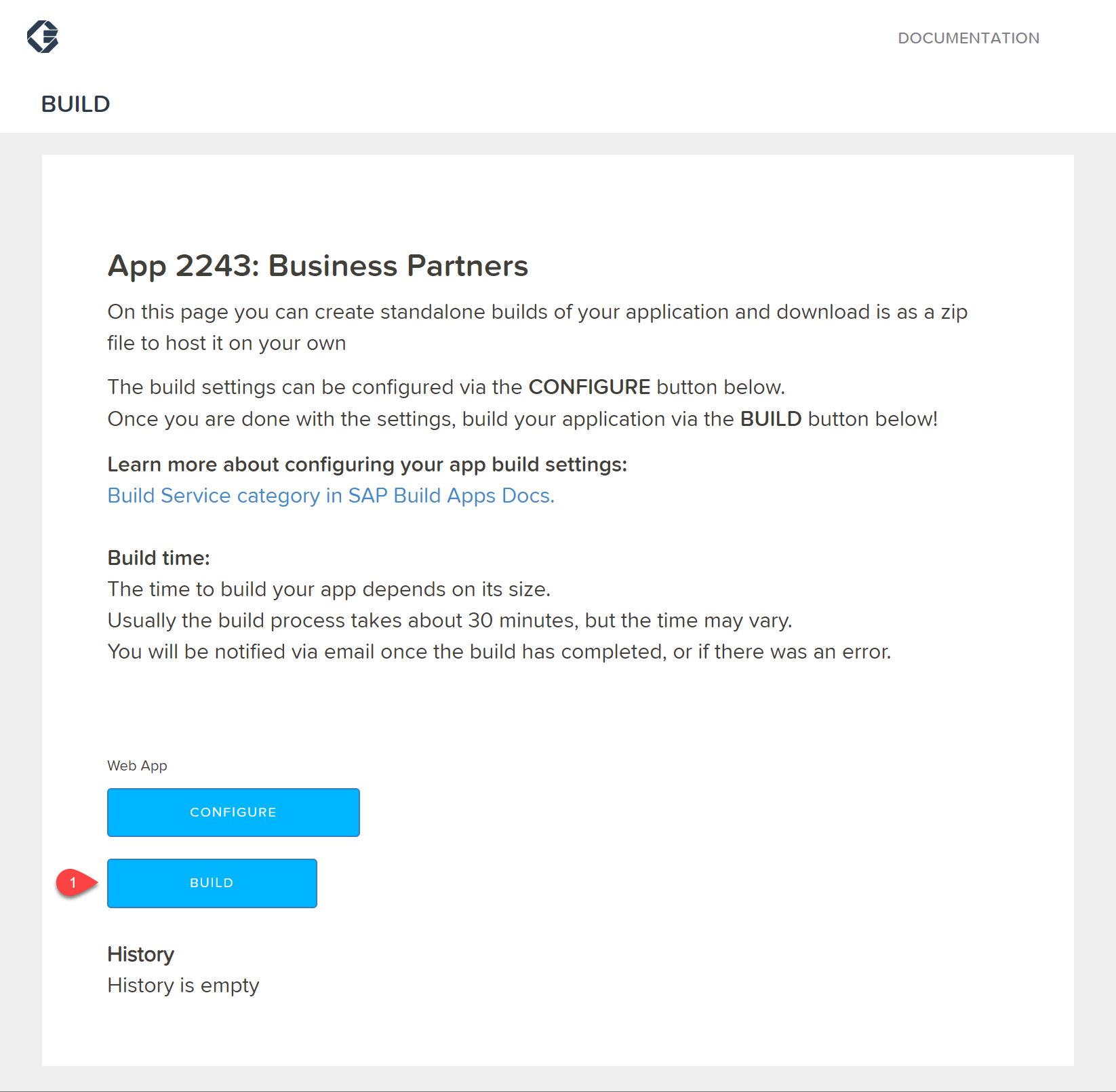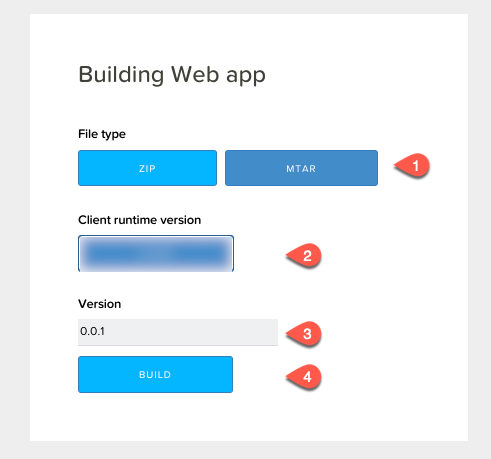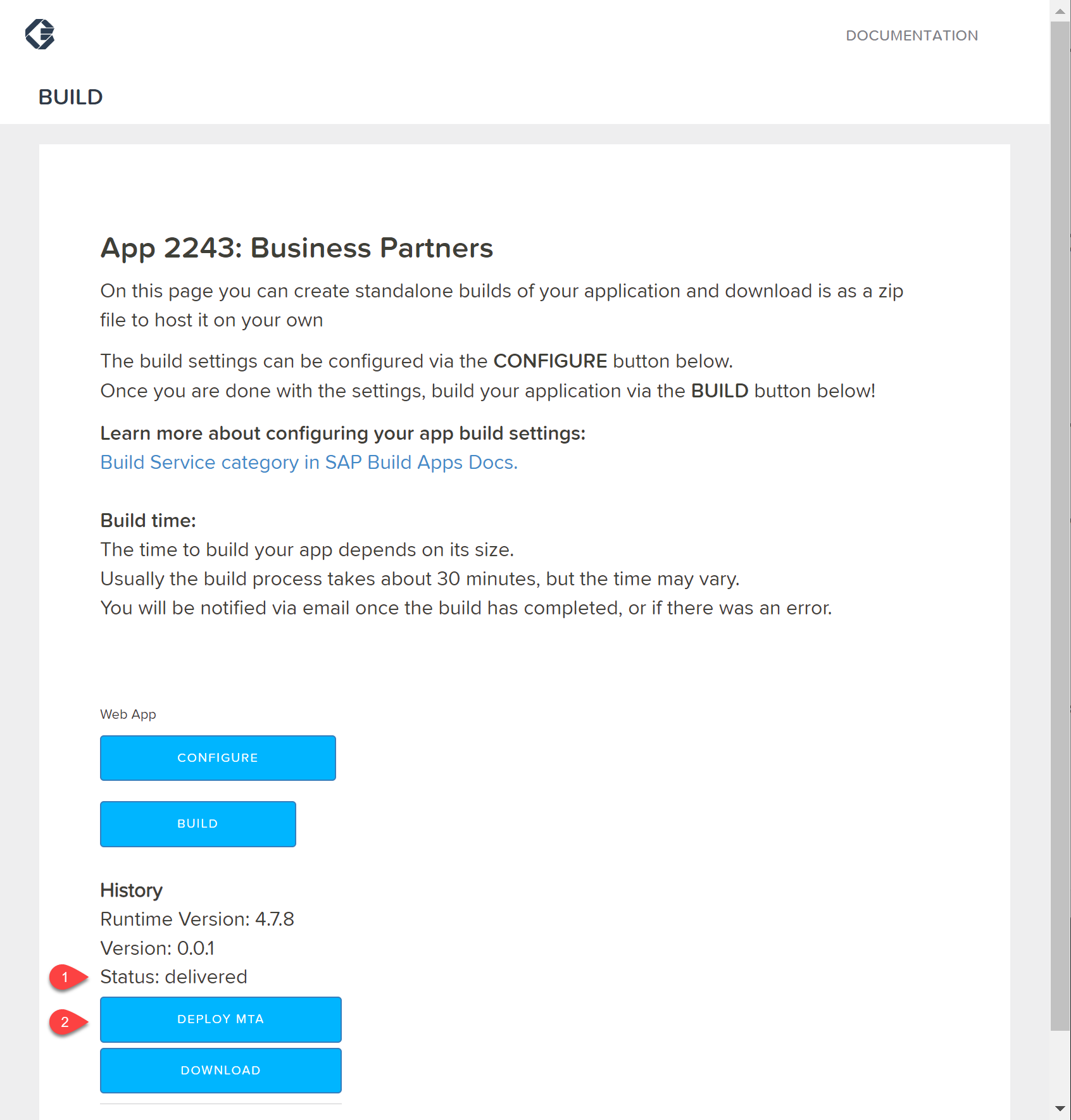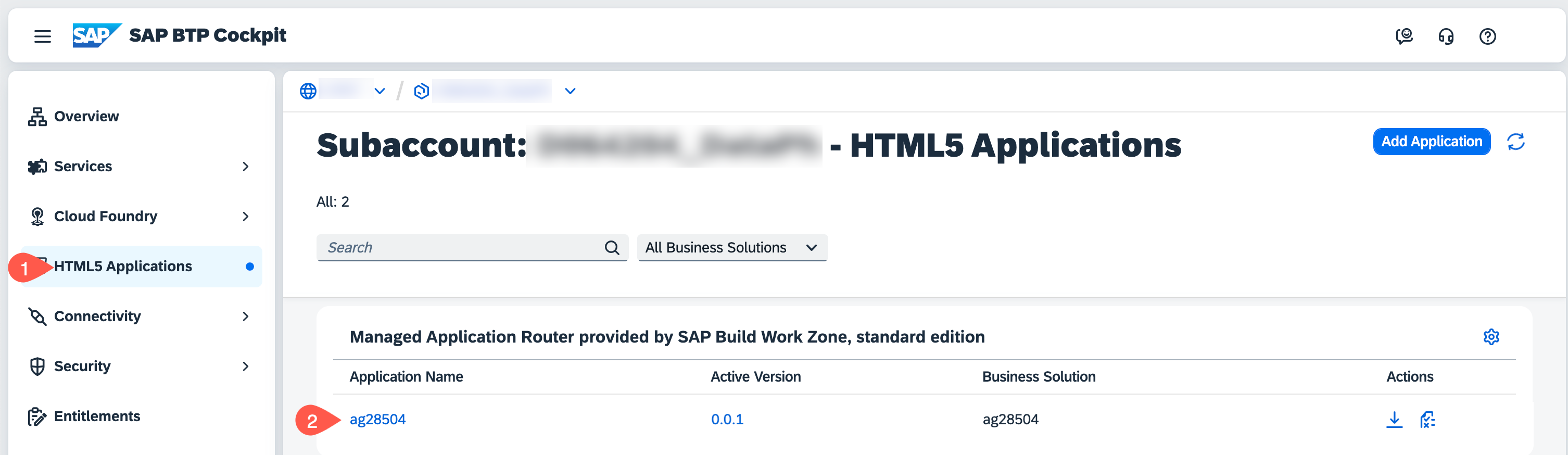In this section you will build the application that you created using SAP Build Apps, and then deploy it to SAP BTP as an HTML5 application.
Persona: Citizen Developer
Abbreviation: SAP Business Technology Platform = SAP BTP
-
In Application Development choose LAUNCH.
-
Choose OPEN BUILD SERVICE.
-
Under Web App, choose CONFIGURE.
-
On Bundle Settings tab, choose MTAR and then choose SAVE & NEXT.
-
On Image Assets tab, choose NEXT.
-
On Plugins, choose NEXT.
-
In the Web App section, choose BUILD.
-
Choose file type MTAR.
-
Choose the latest runtime version.
-
Enter a version number, for example, 0.0.1.
-
Choose BUILD.
-
Refresh the browser until the status changes from created to queued and then finally to delivered, at which point a DEPLOY MTA button appears. This can take several minutes.
The Build page will not notify via e-mail once the build has been completed. You have to refresh the browser to check if the build has been completed. The build can take more than 10 minutes.
-
In Web App choose Deploy MTA.
-
Choose the Endpoint of your account where you want to deploy your application
-
You will need to authorize with your identity provider the first time you do this. Choose Authorize BTP Deployments
-
Choose Authorize
-
Select the organization and space and then choose Deploy MTA.
-
Wait until the deployment is completed and choose CLOSE.
-
In SAP BTP Cockpit, navigate to your subaccount.
-
From the left-side subaccount menu navigate to HTML5 Applications.
-
Under Managed Application Router provided by SAP Build Work Zone, standard edition, you will find a list of applications.
-
Click the Application Name (this will be the build number).
-
Your application opens. Depending on how your subaccount is configured, you might need to choose the IAS and login.
You have deployed the application that you developed in SAP Build Apps to SAP BTP as an HTML5 application that can be consumed using a URL.