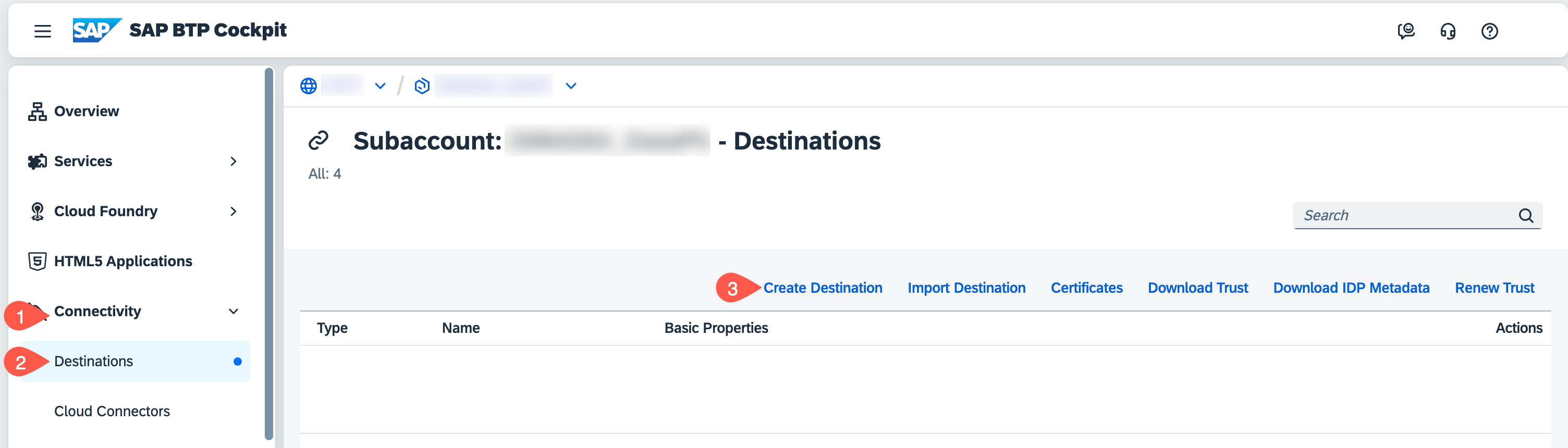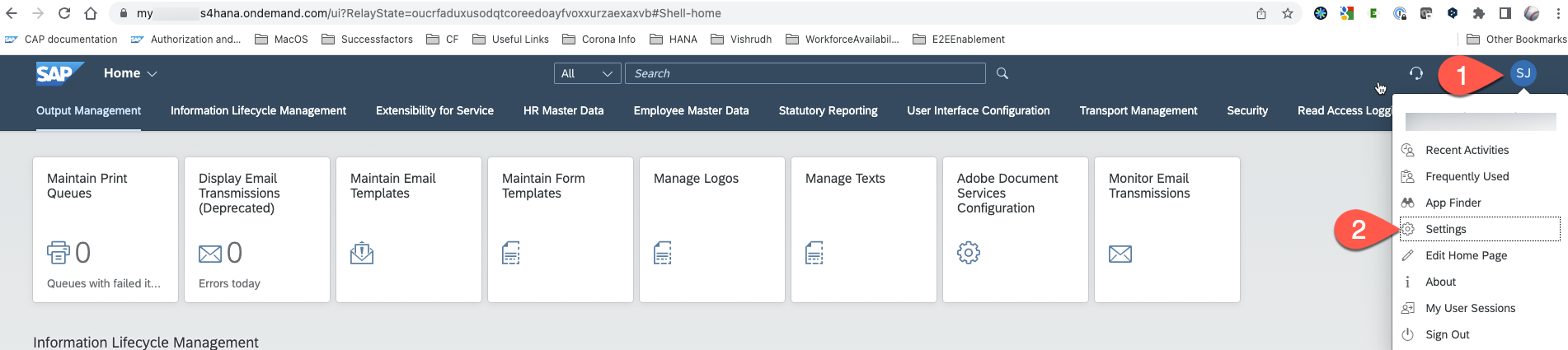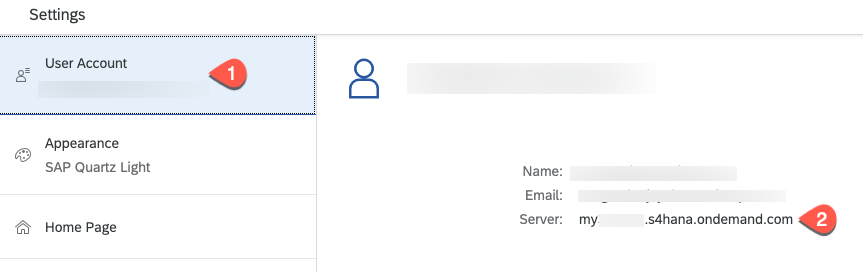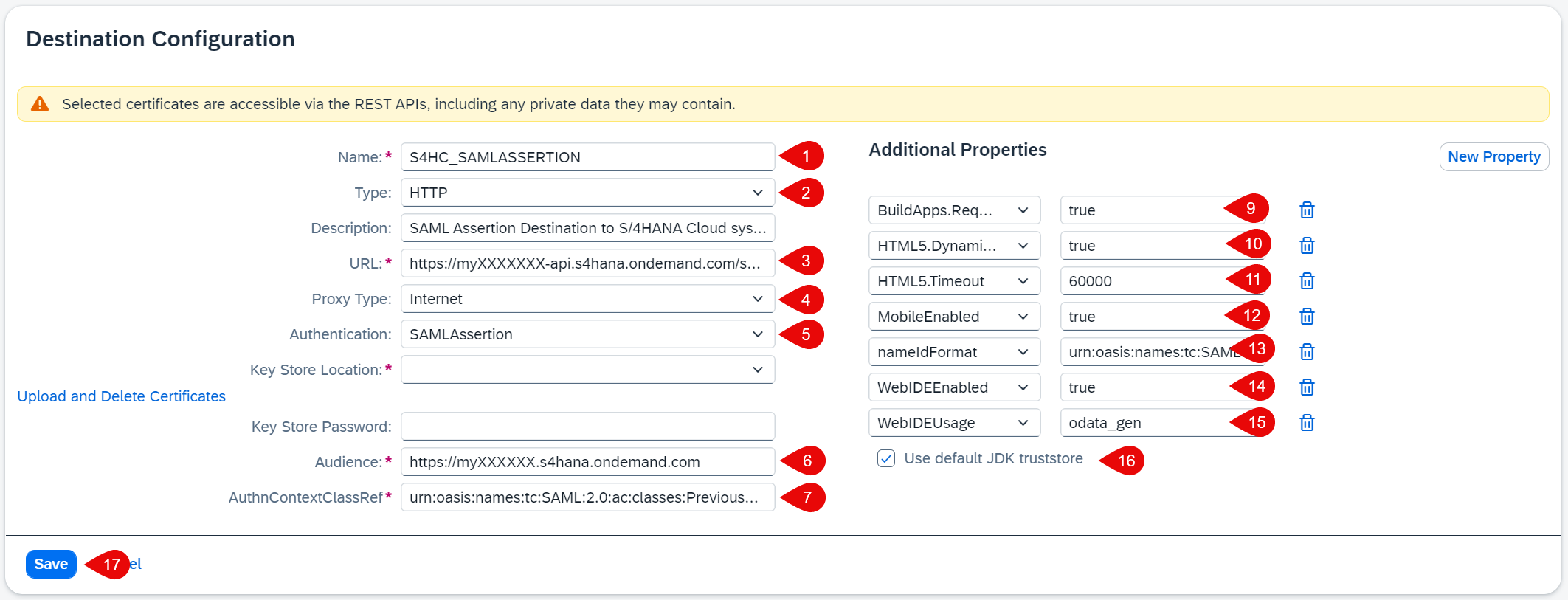In this section, you wil configure the end-to-end communication between the SAP S/4HANA Cloud system and the SAP BTP subaccount so that a UI5 application running in the SAP BTP subaccount can consume an OData service running on the SAP S/4HANA system. Having already configured the SAP S/4HANA Cloud system, all you need to do is define an appropriate destination on SAP BTP. You can propagate the user from the SAP BTP custom Identity Provider to SAP S/4HANA system, be sure that the user principal (e.g: email address) is the same in both systems - Custom Identity provider and the SAP S/4HANA system.
-
In SAP BTP Cockpit, navigate to your subaccount.
-
From your left-side subaccount menu, navigate to Connectivity → Destinations.
-
Choose New Destination to create a new destination or you can choose Import Destination to import the sample destination file s4hCloudOauth.
-
Configure the Destination by entering or adjusting the following values, you will need your SAP S/4HANA system URL. To find this, login to your SAP S/4HANA Cloud system. You can find your S/4HANA Cloud server ID by selecting your user icon > Settings > User Account > Server name
-
Name: a meaningful name, for example: S4HC_SAMLASSERTION
-
Type: HTTP
-
URL Enter the value of the OData URL, for example: https://myXXXXXX-api.s4hana.ondemand.com/sap/opu/odata/sap/API_BUSINESS_PARTNER.
-
ProxyType Internet
-
Authentication SAMLAssertion
-
Audience https://myXXXXXX.s4hana.ondemand.com. This is the URL of your SAP S/4HANA Cloud account (without the -api).
-
AuthnContextClassRef urn:oasis:names:tc:SAML:2.0:ac:classes:PreviousSession
-
-
Add the following Additional Properties by choosing the New Property button. If you have imported the sample destination file, the following properties are automatically added:
-
Name: BuildApps.RequiresCsrf - value: true
-
Name: HTML5.DynamicDestination - value: true
-
Name: HTML5.Timeout - value: 60000
-
Name: MobileEnabled - value: true
-
Name: nameIdFormat - value: urn:oasis:names:tc:SAML:1.1:nameid-format:emailAddress
-
Name: WebIDEEnabled - value: true
-
Name: WebIDEUsage - value: odata_gen
-
-
Check Use default JDK truststore.
-
Save your settings.
-
Choose Check Connection. You should get a 401 Unauthorized response.
You have created a destination in the SAP BTP subaccount that can be used by SAP AppGyver to do SSO and user propagation.