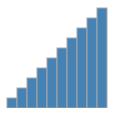Due: Friday, September 15, 11:59 pm.
In this assignment you will make the charts developed for Homework 1 interactive with JavaScript and D3.
We have provided boilerplate code in hw3.html, which you'll recognize from HW1, and in script.js. Add your name, your e-mail address, and your uID to the HTML elements at the top. Also make sure your submission is a valid HTML5 file. Check that it is valid by uploading it to the W3C HTML Validator.
Your project structure should look like this:
hw3/
hw3.html
script.js
data/
anscombe_I.csv
anscombe_II.csv
anscombe_III.csv
anscombe_IV.csv
Remember, to be able to access the data files with JavaScript, you will need to be serving the hw3 directory, not just opening the HTML file in a browser. If your development environment doesn't already launch a server for you, you can start one with one of these commands:
$ cd path/to/hw3
# for python 2
$ python -m SimpleHTTPServer 8080
# for python 3
$ python -m http.server 8080
You can view the page at http:https://0.0.0.0:8080/
In the boilerplate HTML we provide three controls: a "Staircase" button, a select menu for choosing a dataset, and a "Random Subset" checkbox.
We have not linked the HTML file with the new script.js file; your first task is to add this link, and then make the "Staircase" button call the staircase() function in script.js on click.
You should also take this opportunity to make the select menu call the changeData() function on a change, and make the "Random Subset" checkbox call randomSubset() when the box is checked or unchecked. However, we won't be implementing these functions immediately.
Now that staircase() is being called, let's make it do something. Fill out the stub so that the existing rectangles in the first bar chart look like this, only using JavaScript and the DOM API (no D3 yet!):
Hint: you will probably want to add an id to the first bar chart to make it easy to select and iterate through its children.
Now we're going to start using data to reshape things. We've given you the code that loads and parses the CSV data depending on which option the user selects. D3 reshapes the CSV file into an array of JavaScript objects, each with an a and b parameter.
Note that we have not included d3.js for you; make sure to add this to your HTML as well (you can use their direct link, or you can download the library and save it in your project directory - either is acceptable).
The bulk of this assignment is to adjust the existing SVG elements based on the data. We have provided the scale functions that you will need, but it would still be a good idea to look closely at the syntax that creates each scale function. These mappings from data space to screen space may be slightly different than the scales you implemented manually in Homework 1; feel free to adjust them to your taste.
We have also provided examples of D3's line and area generator functions; when called with a list of JavaScript objects with an a parameter, they each produce a path string.
Hint: while not strictly necessary, adding ids to each chart will make them much easier to select and attach .data()!
When you are finished implementing this section of the code, changing the dataset select menu should reshape all of the plots to fit whichever dataset was picked.
We focus on interactivity in this class; you will usually implement interactivity with JavaScript.
First, make any bar in either bar chart change color when the mouse hovers over it using JavaScript. We could also do a hover effect using CSS, however, this can't be used to, e.g., trigger synchronized highlighting in other views.
Your second interactive component will be to use D3 to listen for clicks on each scatterplot point - when clicked, the browser should log the x and y coordinates of that point to the console.
Note that, because the events are attached in the update() function, clicking points won't work unless you first switch datasets! You can fix this by calling changeData() when the document loads.
Extra credit 1: instead of just dumping the coordinates to the console on clicks, display the coordinates in a tooltip when the mouse hovers over the points. We recommend that you use the HTML title attribute for that.
Obviously, you don't want to go through hard-coding every element like you did in Homework 1. Your next task is to remove and add elements as needed. You will only need to add to the code that reshapes the bar charts and the scatterplot; the line and area charts should already handle the different data sizes.
The first check of the "Random Subset" checkbox will (likely) send a smaller dataset to the update function; the first thing you should do is remove elements that are are no longer needed (D3 refers to this as the exit() subselection).
Once that is working, you should add new elements in case "Random Subset" is unchecked again and needs to add back bars or points that you previously removed. D3 refers to the set of elements that do not yet exist as the enter() subselection. Remember that, as these elements are new, you will need to use D3 to set the non-data attributes as well (such as circle radius).
Usually, when you create a visualization with D3, you will start with this enter() subselection of non-existent elements - this can be particularly confusing when you're starting out with D3. Always remember to pay attention to whether you are adjusting all the nodes in a selection, or just the new enter() ones.
D3 makes transitions very simple; for extra credit points, animate each D3 transition (gradually change sizes, positions, and shapes when switching datasets, and fade new and old items with opacity). As we will learn later in the course, animation is very attention-grabbing; make sure your animations are tasteful and subtle.
Your score on this assignment will be as follows:
5%: The buttons / select menu trigger the appropriate functions.
15%: The staircase button correctly reshapes the first bar chart, without using D3.
30%: All charts change in response to changing the dataset menu.
5%: All bar chart bars temporarily change color when hovered.
5%: X and Y coordinates are logged to the console when clicked in the scatterplot.
20%: Elements are removed when "Random Subset" loads a smaller dataset.
20%: Elements are created and styled appropriately when "Random Subset" loads a larger dataset.
5%: Extra Credit 1: Hovering over a point in the scatterplot shows a tooltip with the x and y data values.
5%: Extra Credit 2: All D3 transitions are animated tastefully.