A non-official BlockadeLabs Skybox AI RESTful client for the Unity Game Engine.
I am not affiliated with BlockadeLabs and an account with api access is required.
All copyrights, trademarks, logos, and assets are the property of their respective owners.
Requires Unity 2021.3 LTS or higher.
The recommended installation method is though the unity package manager and OpenUPM.
- Open your Unity project settings
- Select the
Package Manager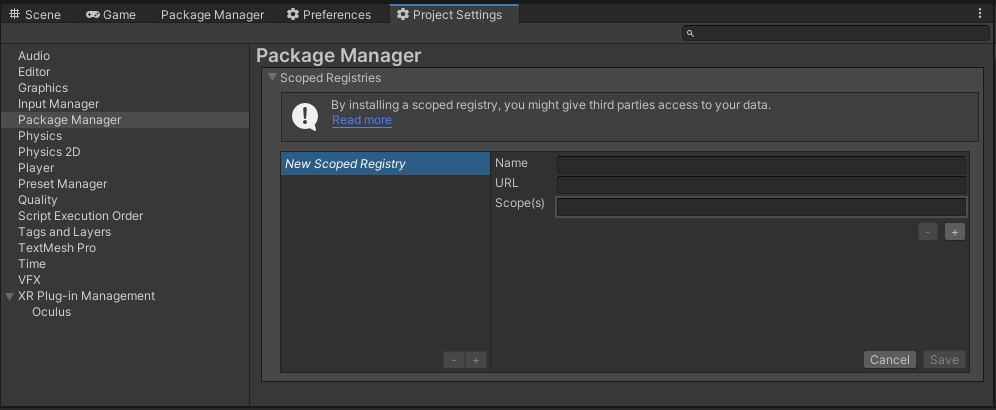
- Add the OpenUPM package registry:
- Name:
OpenUPM - URL:
https://package.openupm.com - Scope(s):
com.rest.blockadelabscom.utilities
- Name:
- Open the Unity Package Manager window
- Change the Registry from Unity to
My Registries - Add the
BlockadeLabspackage
- Open your Unity Package Manager
- Add package from git url:
https://github.com/RageAgainstThePixel/com.rest.blockadelabs.git#upmNote: this repo has dependencies on other repositories! You are responsible for adding these on your own.
There are 4 ways to provide your API keys, in order of precedence:
- Pass keys directly with constructor
- Unity Scriptable Object
- Load key from configuration file
- Use System Environment Variables
var api = new BlockadeLabsClient("yourApiKey");Or create a BlockadeLabsAuthentication object manually
var api = new BlockadeLabsClient(new BlockadeLabsAuthentication("yourApiKey"));You can save the key directly into a scriptable object that is located in the Assets/Resources folder.
You can create a new one by using the context menu of the project pane and creating a new BlockadeLabsConfiguration scriptable object.
Attempts to load api keys from a configuration file, by default .blockadelabs in the current directory, optionally traversing up the directory tree or in the user's home directory.
To create a configuration file, create a new text file named .blockadelabs and containing the line:
{
"apiKey": "yourApiKey",
}You can also load the file directly with known path by calling a static method in Authentication:
var api = new BlockadeLabsClient(BlockadeLabsAuthentication.Default.LoadFromDirectory("your/path/to/.blockadelabs"));;Use your system's environment variables specify an api key to use.
- Use
BLOCKADE_LABS_API_KEYfor your api key.
var api = new BlockadeLabsClient(BlockadeLabsAuthentication.Default.LoadFromEnvironment());Returns the list of predefined styles that can influence the overall aesthetic of your skybox generation.
var api = new BlockadeLabsClient();
var skyboxStyles = await api.SkyboxEndpoint.GetSkyboxStylesAsync();
foreach (var skyboxStyle in skyboxStyles)
{
Debug.Log($"{skyboxStyle.Name}");
}Generate a skybox.
var api = new BlockadeLabsClient();
var request = new SkyboxRequest("mars", depth: true);
var skyboxInfo = await api.SkyboxEndpoint.GenerateSkyboxAsync(request);
skyboxMaterial.mainTexture = skyboxInfo.MainTexture;
skyboxMaterial.depthTexture = skyboxInfo.DepthTexture;Returns the skybox metadata for the given skybox id.
var skyboxId = 42;
var skyboxInfo = await api.SkyboxEndpoint.GetSkyboxInfoAsync(skyboxId);
Debug.Log($"Skybox: {result.Id} | {result.MainTextureUrl}");
// Note: If you wish to use the returned skybox textures you'll need to additionally call await SkyboxInfo.LoadTexturesAsync(); before you can assign them to a material property.
await skyboxInfo.LoadTexturesAsync();
skyboxMaterial.mainTexture = skyboxInfo.MainTexture;
skyboxMaterial.depthTexture = skyboxInfo.DepthTexture;Deletes a skybox by id.
var skyboxId = 42;
var result = await api.SkyboxEndpoint.DeleteSkyboxAsync(skybox);
// result == trueGets the previously generated skyboxes.
var history = await api.SkyboxEndpoint.GetSkyboxHistoryAsync();
Debug.Log($"Found {history.TotalCount} skyboxes");
foreach (var skybox in history.Skyboxes)
{
Debug.Log($"{skybox.Id} {skybox.Title} status: {skybox.Status}");
}Cancels a pending skybox generation request by id.
var skyboxId = 42;
var result = await CancelSkyboxGenerationAsync(skyboxId);
// result == trueNote: This is automatically done when cancelling a skybox generation using cancellation token.
Cancels ALL pending skybox generation requests.
var result = await api.SkyboxEndpoint.CancelAllPendingSkyboxGenerationsAsync();
Debug.Log(result ? "All pending generations successfully cancelled" : "No pending generations");

