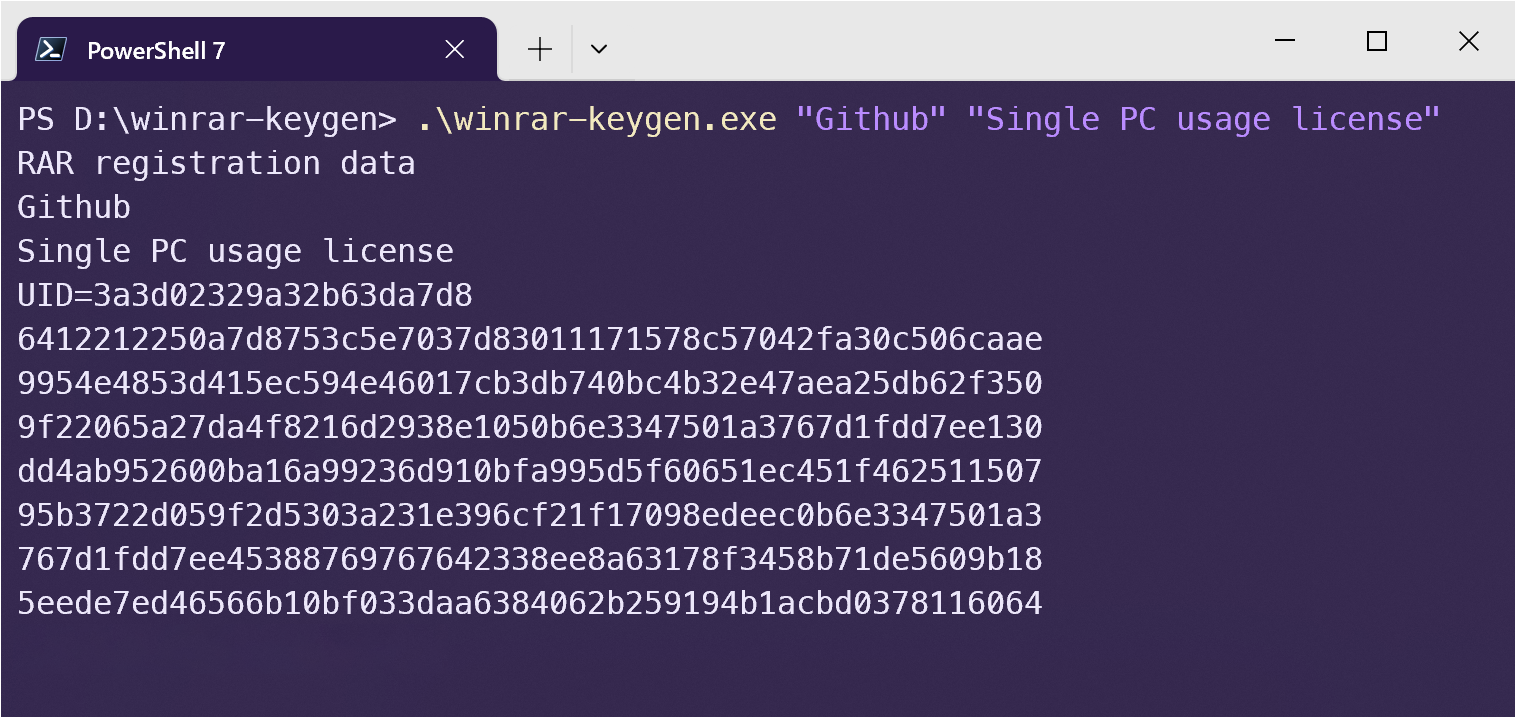Principle of WinRAR key generation
WinRAR is a trialware file archiver utility for Windows, developed by Eugene Roshal of win.rar GmbH.
It can create and view archives in RAR or ZIP file formats and unpack numerous archive file formats.
WinRAR is not a free software. If you want to use it, you should pay to RARLAB and then you will get a license file named rarreg.key.
This repository will tell you how WinRAR license file "rarreg.key" is generated.
See here.
There are several ways to use it.
WinRAR Keygen supports ASCII, ANSI and UTF-8 encoding types, the corresponding supported characters are listed in the table below.
Note
The default is utf8, but you can specify the encoding as ascii or ansi.
| Encoding | Supported Characters | Character Examples |
|---|---|---|
| ascii | Only full ASCII characters are supported. | |
| ansi | There is no one fixed ANSI code, usually Windows-1252, but other local codes are also possible. | |
| utf8 | Support full UTF-8 encoded characters. | ASCII characters, English, 简体中文, 繁體中文, Deutsch, Français, Русский, Italiano, 日本語, 한국어, Lengua española, Ελληνική γλώσσα, et al. |
There are two types of WinRAR licenses, rarreg.key and rarkey.rar, which differ only in their import.
| rarreg.key | rarkey.rar |
|---|---|
| Drag to import or place in a location | Double-click to run automatic import |
If you are unable to drag, you can try to put the rarreg.key in the following directory.
C:\Users\yourname\AppData\Roaming\WinRAR\rarreg.keyYou can also compress rarreg.key into rarkey.rar and double-click it to run it, and the license import will take place automatically.
Click to expand
The new workflow can easily help you generate a license, you just need to follow these steps.
Your
UsernameandLicense Namewill appear in the actions log, if you don't want to give out this information, see 5. Using Github Actions with secrets.
Fork this repo.
Go back to the repo you just forked and click Actions to allow Workflows to run in your forked repo.
After allowing the workflow, go to Actions > WinRAR Keygen > Run workflow and fill in the information to start generating.
For the difference of license encoding, please refer to 3.1 Encoding.
After running successfully, open the corresponding task and select rarreg_file to download.
File retention 90 days.
Extract rarreg_file.zip to get rarreg.key and drag to import into WinRAR. You can also compress rarreg.key into rarkey.rar, then double-click it to run it, and the license import will be done automatically.
If you get an invalid key, please check the specific solution.
Click to expand
Using secrets can help you hide license information.
Fork this repo.
Go back to the repo you just forked and click Actions to allow Workflows to run in your forked repo.
After allowing the workflow, go to Settings > Secrets and variables > Actions > New repository secret to create a secret.
Create three secrets with the names TEXT1, TEXT2 and PWD and fill in the relevant values.
The value filled in should be consistent with the type of code you have chosen.
| Secrets Name |
Explanation |
|---|---|
| TEXT1 | Your Name |
| TEXT2 | Your License Name |
| PWD | 7-Zip Password |
Once created, you will see it.
Go to Actions and select WinRAR Keygen with secrets to run workflow manually.
For the difference of license encoding, please refer to 3.1 Encoding.
After running successfully, open the corresponding task and select rarreg_file to download.
File retained for 1 day only.
Extract rarreg_file.zip to get rarreg.7z, unzip it with the password to get rarreg.key, then drag and drop to import into WinRAR. You can also compress rarreg.key into rarkey.rar, then double-click it to run it, and the license import will be done automatically.
If you get an invalid key, please check the specific solution.
Click to expand
I recommend using the Github Actions, but you can still do your own compilation.
If you don't want to compile it yourself, you can also go to the release page to get winrar-keygen.exe.
-
Please make sure that you have Visual Studio 2022. Because this is a VS2022 project. If you are still using Visual Studio 2019, you can find projects for VS2019 in the vs2019 branch, but this branch will no longer be maintained.
-
Please make sure you have installed
vcpkgand the following libraries:mpir:x86-windows-staticmpir:x64-windows-static
is installed.
You can install them by:
$ vcpkg install mpir:x86-windows-static $ vcpkg install mpir:x64-windows-static
-
Your
vcpkghas been integrated into your Visual Studio, which means you have run successfully.$ vcpkg integrate install
-
Open this project in Visual Studio.
-
Select
Releaseconfiguration. -
Select Build > Build Solution.
You will see executable files in bin/ directory.
Execute the following code in the terminal and configure two parameters to generate rarreg.key.
Here is an example of ASCII encoding for Github and Single PC usage license:
Usage:
winrar-keygen.exe <Username> <License Name>
Example:
winrar-keygen.exe "Github" "Single PC usage license"
or:
winrar-keygen.exe "Github" "Github.com" | Out-File -Encoding ASCII rarreg.keyNow you can see the newly generated file.
RAR registration data
Github
Single PC usage license
UID=3a3d02329a32b63da7d8
6412212250a7d8753c5e7037d83011171578c57042fa30c506caae
9954e4853d415ec594e46017cb3db740bc4b32e47aea25db62f350
9f22065a27da4f8216d2938e1050b6e3347501a3767d1fdd7ee130
dd4ab952600ba16a99236d910bfa995d5f60651ec451f462511507
95b3722d059f2d5303a231e396cf21f17098edeec0b6e3347501a3
767d1fdd7ee45388769767642338ee8a63178f3458b71de5609b18
5eede7ed46566b10bf033daa6384062b259194b1acbd0378116064Save the generated information in ANSI encoding as rarreg.key.
Execute the following code in the terminal and configure two paramet
When using ANSI encoding, you can only use characters from the country or region where your operating system is located. ANSI encoding is supported from Powershell 7.4 onwards, and you will also need to upgrade your Powershell.
Generate multi-language licenses in ANSI encoding.
winrar-keygen.exe "简体中文" "license" | Out-File -Encoding ansi rarreg.key
winrar-keygen.exe "繁體中文" "license" | Out-File -Encoding ansi rarreg.key
winrar-keygen.exe "Deutsch" "license" | Out-File -Encoding ansi rarreg.key
winrar-keygen.exe "Français" "license" | Out-File -Encoding ansi rarreg.key
winrar-keygen.exe "日本語" "license" | Out-File -Encoding ansi rarreg.key
winrar-keygen.exe "한국어" "license" | Out-File -Encoding ansi rarreg.keyWhen generating utf-8 licenses, you may need to check Use Beta:Use Unicode UTF-8 for global language support in Control Panel > Clock and Regions > Regions > Administration > Change System Region Settings in order to process the data correctly. However, it is not recommended that you do this, which may cause many software to not work properly, and it is recommended to use Github Actions.
Generate multi-language licenses with UTF-8 encoding.
utf8:is to ensure constant character representation in WinRAR across languages.
winrar-keygen.exe "utf8:简体中文" "license" | Out-File -Encoding utf8 rarreg.key
winrar-keygen.exe "utf8:繁體中文" "license" | Out-File -Encoding utf8 rarreg.key
winrar-keygen.exe "utf8:Deutsch" "license" | Out-File -Encoding utf8 rarreg.key
winrar-keygen.exe "utf8:Français" "license" | Out-File -Encoding utf8 rarreg.key
winrar-keygen.exe "utf8:日本語" "license" | Out-File -Encoding utf8 rarreg.key
winrar-keygen.exe "utf8:한국어" "license" | Out-File -Encoding utf8 rarreg.keyWhy is my rarreg.key invalid?
TEXT1 and TEXT2 are required to fulfill corresponding coding requirements.
winrar-keygen.exe <TEXT1> <TEXT2>You can refer to: Generation of "rarreg.key"
If you use the following command:
winrar-keygen.exe "Github" "Single PC usage license" > rarreg.keyIn the newer Windows 10, PowerShell will export in UTF16-LE format by default, which will cause the error.
Please use the following command:
winrar-keygen.exe "Github" "Github.com" | Out-File -Encoding ascii rarreg.key
winrar-keygen.exe "Github" "Github.com" | Out-File -Encoding ansi rarreg.key
winrar-keygen.exe "utf8:Github" "Github.com" | Out-File -Encoding utf8 rarreg.keyIf you encounter some problems, you can report on the Issues page. There will be many enthusiastic developers or Github users to help you.
This project welcomes contributions and suggestions. You can make suggestions in Issues, or submit a pull request 😄
Thank you very much to some enthusiastic developers for helping answer some questions in Issues.
🏆 Special Thanks @Sonic-The-Hedgehog-LNK1123
The code is available under the MIT license