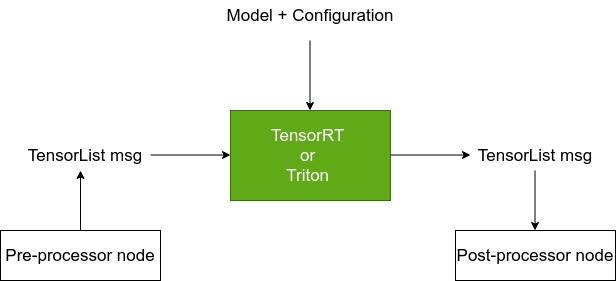This repository provides two NVIDIA GPU-accelerated ROS2 nodes that perform deep learning inference using custom models. One node uses the TensorRT SDK, while the other uses the Triton SDK.
TensorRT is a library that enables faster inference on NVIDIA GPUs; it provides an API for the user to load and execute inference with their own models. The TensorRT ROS2 node in this package integrates this TensorRT API directly, so there is no need to make any calls to or directly use TensorRT SDK. Instead, users simply configure the TensorRT node with their own custom models and parameters, and the node will make the necessary TensorRT API calls to load and execute the model. For further documentation on TensorRT, refer to their main page here.
Triton is a framework that brings up a generic inference server that a user can configure with a model repository, which is a collection of various types of models (e.g.) ONNX Runtime, TensorRT Engine Plan, TensorFlow, PyTorch). A brief tutorial on how to set up a model repository is included below, and further documentation on Triton is also available at the Triton GitHub.
The decision between TensorRT and Triton is ultimately up to user preference. Since TensorRT has fewer configuration steps (i.e. it does not require a model repository), generally you can get started faster with TensorRT. However, the TensorRT node only supports ONNX and TensorRT Engine Plans, while the Triton node supports a wider variety of model types. In terms of performance and inference speed, they are both comparable in our benchmarks.
The user configures either node to load a specified model or (in the case of the Triton SDK) model repository. The nodes expect as input a ROS2 TensorList message and publish the inference result as a ROS2 TensorList message. The definiton of the TensorList message (and the Tensor message contained within it) is specified under isaac_ros_common/isaac_ros_nvengine_interfaces/msg. Users are expected to run their own models, which they have trained (and converted to a compatible model format such as ONNX), or downloaded from NGC (in ETLT format), and converted to a TensorRT Engine File using the TAO converter tool. When running the TensorRT node, it is generally a better practice to first convert your custom model into a TensorRT Engine Plan file using the TAO converter before running inference. If an ONNX model is directly provided, the TensorRT node will convert it to a TensorRT Engine Plan file first before running inference, which will extend the initial setup time of the node.
In addition to custom model support, this repository also includes native model support for U-Net and DOPE (Deep Object Pose Estimation). Both are provided as a separate ROS node that can accept an input image message and output a tensor message result. Included below are further walkthroughs and documentation on each native model and how to use them.
Both nodes will require a pre-processor (encoder) and post-processor (decoder) node. A pre-processor node should take a ROS2 message, perform the pre-processing steps dictated by the model, and then convert it to a ROS2 TensorList message. For example, a pre-processor node could resize an image, normalize the image, and then perform the message conversion. On the other hand, a post-processor node should be used to convert the output of the model inference into a usable form. For example, a post-processor node may perform argmax to identify the class label from a classification problem. The specific functionality of these two nodes are application-specific.
This has been tested on ROS2 (Foxy) and should build and run on x86_64 and aarch64 (Jetson).
For more documentation on TensorRT, see here. Note that the TensorRT node integrates the TensorRT API directly, so there is no need to make any calls or direct usage of TensorRT SDK.
For more documentation on Triton, see here.
This Isaac ROS package is designed and tested to be compatible with ROS2 Foxy on Jetson hardware, in addition to on x86 systems with an Nvidia GPU. On x86 systems, packages are only supported when run in the provided Isaac ROS Dev Docker container.
- AGX Xavier or Xavier NX
- JetPack 4.6
- CUDA 11.1+ supported discrete GPU
- VPI 1.1.11
- Ubuntu 20.04+
Note: For best performance on Jetson, ensure that power settings are configured appropriately (Power Management for Jetson).
You need to use the Isaac ROS development Docker image from Isaac ROS Common, based on the version 21.08 image from Deep Learning Frameworks Containers.
You must first install the NVIDIA Container Toolkit to make use of the Docker container development/runtime environment.
Configure nvidia-container-runtime as the default runtime for Docker by editing /etc/docker/daemon.json to include the following:
"runtimes": {
"nvidia": {
"path": "nvidia-container-runtime",
"runtimeArgs": []
}
},
"default-runtime": "nvidia"
and then restarting Docker: sudo systemctl daemon-reload && sudo systemctl restart docker
Run the following script in isaac_ros_common to build the image and launch the container on x86_64 or Jetson:
$ scripts/run_dev.sh <optional_path>
-
Create a ROS2 workspace if one is not already prepared:
mkdir -p your_ws/srcNote: The workspace can have any name; this guide assumes you name it
your_ws. -
Clone the Isaac ROS DNN Inference and Isaac ROS Common package repositories to
your_ws/src/isaac_ros_dnn_inference. Check that you have Git LFS installed before cloning to pull down all large files:sudo apt-get install git-lfs cd your_ws/src git clone https://github.com/NVIDIA-ISAAC-ROS/isaac_ros/isaac_ros_dnn_inference git clone https://github.com/NVIDIA-ISAAC-ROS/isaac_ros/isaac_ros_common -
Start the Docker interactive workspace:
isaac_ros_common/scripts/run_dev.sh your_wsAfter this command, you will be inside of the container at
/workspaces/isaac_ros-dev. Running this command in different terminals will attach to the same container.Note: The rest of this README assumes that you are inside this container.
-
Build and source the workspace:
cd /workspaces/isaac_ros-dev colcon build && . install/setup.bashNote: We recommend rebuilding the workspace each time when source files are edited. To rebuild, first clean the workspace by running
rm -r build install log. -
(Optional) Run tests to verify complete and correct installation:
colcon test --executor sequential
TensorRT and Triton DNN inference can work with both custom AI models and pre-trained models from the TAO Toolkit hosted on NVIDIA GPU Cloud (NGC). NVIDIA Train, Adapt, and Optimize (TAO) is an AI-model-adaptation platform that simplifies and accelerates the creation of enterprise AI applications and services.
TAO Toolkit provides NVIDIA pre-trained models for Computer Vision (CV) and Conversational AI applications.
More details about pre-trained models are available here. You should be able to leverage these models for inference with the TensorRT and Triton nodes by following steps similar to the ones discussed below.
The following steps show how to download models, using PeopleSemSegnet as an example.
-
From File Browser on the PeopleSemSegnet page, select the model
.etltfile in the FILE list. Copy thewgetcommand by clicking ... in the ACTIONS column. -
Run the copied command in a terminal to download the ETLT model, as shown in the below example:
wget https://api.ngc.nvidia.com/v2/models/nvidia/tao/peoplesemsegnet/versions/deployable_v1.0/files/peoplesemsegnet.etlt
tao-converter is used to convert encrypted pre-trained models (.etlt) to the TensorRT Engine Plan.
The pre-built tao-converter can be downloaded here.
tao-converter is also included in the ISAAC-ROS docker container:
| Platform | Compute library | Directory inside docker |
|---|---|---|
| x86_64 | CUDA 11.3 / cuDNN 8.1 / TensorRT 8.0 | /opt/nvidia/tao/cuda11.3-trt8.0 |
| Jetson(aarch64) | Library from Jetpack 4.6 | /opt/nvidia/tao/jp4.6 |
A symbolic link (/opt/nvidia/tao/tao-converter) is created to use tao-converter across different platforms.
Tip: Use tao-converter -h for more information on using the tool.
Here are some examples for generating the TensorRT engine file using tao-converter:
-
Generate an engine file for the fp16 data type:
mkdir -p /workspaces/isaac_ros-dev/models /opt/nvidia/tao/tao-converter -k tlt_encode -d 3,544,960 -p input_1,1x3x544x960,1x3x544x960,1x3x544x960 -t fp16 -e /workspaces/isaac_ros-dev/models/peoplesemsegnet.engine -o softmax_1 peoplesemsegnet.etltNote: The information used above, such as the
model load keyandinput dimension, can be retrieved from the PeopleSemSegnet page under the Overview tab. The model input node name and output node name can be found inpeoplesemsegnet_int8.txtfromFile Browser. The output file is specified using the-eoption. The tool needs write permission to the output directory. -
Generate an engine file for the data type int8:
mkdir -p /workspaces/isaac_ros-dev/models cd /workspaces/isaac_ros-dev/models # Downloading calibration cache file for Int8. Check model's webpage for updated wget command. wget https://api.ngc.nvidia.com/v2/models/nvidia/tao/peoplesemsegnet/versions/deployable_v1.0/files/peoplesemsegnet_int8.txt # Running tao-converter /opt/nvidia/tao/tao-converter -k tlt_encode -d 3,544,960 -p input_1,1x3x544x960,1x3x544x960,1x3x544x960 -t int8 -c peoplesemsegnet_int8.txt -e /workspaces/isaac_ros-dev/models/peoplesemsegnet.engine -o softmax_1 peoplesemsegnet.etltNote: The calibration cache file (specified using the
-coption) is required to generate the int8 engine file. For thePeopleSemSegNetmodel, it is provided in the File Browser tab.
Custom user models or models re-trained through TAO Toolkit can be used with TensorRT and Triton DNN inference with additional configuration and encoder/decoder implementations. U-Net and DOPE models are natively supported, but other model architectures can also be supported with additional work. You can implement nodes that transform and pre-process data into a TensorList msg (some common encoders are provided in isaac_ros_dnn_encoders) and translate the predicted TensorLists back into semantic messages for your graph (for example, a decoder that produces bounding boxes or image masks). To configure a custom model, you will need to specify the input and output bindings of the expected tensors to TensorRT or Triton nodes through parameters.
There are example models for using the ONNX Runtime backend at /workspaces/isaac_ros-dev/src/isaac_ros_dnn_inference/test/models/mobilenetv2-1.0_triton_onnx and TensorFlow backend at /workspaces/isaac_ros-dev/src/isaac_ros_dnn_inference/test/models/simple_triton_tf.
Here is an example of using the TensorRT backend, which uses the PeopleSemSegnet engine file generated from the TAO-Converter section as the model:
-
Create a
modelsrepository:mkdir -p /tmp/models/peoplesemsegnet -
Create a
modelsrepository for a version(e.g.1):mkdir -p /tmp/models/peoplesemsegnet/1Note that this version should match the
model_versionparameter for the Triton node. -
Copy the generated engine file to the model repository and rename it as
model.plan:cp /workspaces/isaac_ros-dev/models/peoplesemsegnet.engine /tmp/models/peoplesemsegnet/1/model.plan -
Create a configuration file for this model at path
/tmp/models/peoplesemsegnet/config.pbtxt. Note thatnamehas to be the same as the model repository.name: "peoplesemsegnet" platform: "tensorrt_plan" max_batch_size: 0 input [ { name: "input_1" data_type: TYPE_FP32 dims: [ 1, 3, 544, 960 ] } ] output [ { name: "softmax_1" data_type: TYPE_FP32 dims: [ 1, 544, 960, 2 ] } ] version_policy: { specific { versions: [ 1 ] } }
-
Build
isaac_ros_tritonpackage:cd /workspaces/isaac_ros-dev colcon build --packages-up-to isaac_ros_triton && . install/setup.bash -
The example launch file at
src/isaac_ros_dnn_inference/isaac_ros_triton/launch/isaac_ros_triton.pyloads and runs themobilenetv2-1.0model:ros2 launch src/isaac_ros_dnn_inference/isaac_ros_triton/launch/isaac_ros_triton.pyNow the Triton node is set up and running. It listens to the topic
/tensor_puband publishes to the topic/tensor_sub. -
In a separate terminal, spin up a node that sends tensors to the Triton node:
your_ws/src/isaac_ros_common/scripts/run_dev.sh your_ws . install/setup.bash ros2 run isaac_ros_dnn_inference_test run_test_publisherThis test executable is configured to send random tensors with corresponding dimensions to the
/tensor_pubtopic. -
View the output tensors from the Triton node, which should match the output dimensions of mobilenet:
ros2 topic echo /tensor_subNote: that the received tensor has the dimension [1, 1000], while the tensor printed out has a length of 4000 because the the data type being sent is float32, while the tensor data buffer is specified as uint8. This means that each float32 term corresponds to 4 uint8 terms.
-
TensorRT inference supports a model in either ONNX format or as a TensorRT Engine Plan. Therefore, in order to run inference using the TensorRT node, either convert your model into ONNX format, or convert it into a Engine Plan file for your hardware platform. An example for converting
.etltformatted models from NGC is shown above in the DNN Models section of the README. -
The example model
mobilenetv2-1.0will be used by default when using the provided launch file. To use a custom model ONNX or TensorRT Engine file, copy your ONNX or generated plan file into a known location on your filesystem:cp mobilenetv2-1.0.onnx /tmp/model.onnxorcp model.plan /tmp/model.plan.
-
Build the
isaac_ros_tensor_rtpackage:cd /workspaces/isaac_ros-dev colcon build --packages-up-to isaac_ros_tensor_rt && . install/setup.bash -
Start the TensorRT node (the default example ONNX model is
mobilenetv2-1.0):
ros2 launch src/isaac_ros_dnn_inference/isaac_ros_tensor_rt/launch/isaac_ros_tensor_rt.py
Note: If using an ONNX model file, TensorRT node will first generate a TensorRT engine plan file before running inference. The engine_file_path is the location where the TensorRT engine plan file is generated. By default it is set to /tmp/trt_engine.plan.
Note: Generating a TensorRT Engine Plan file takes time initially and it will affect your performance measures. We recommend pre-generating the engine plan file for production use.
-
Start the TensorRT node (with a custom ONNX model):
To launch the TensorRT node using a custom model ONNX file, update the following node parameters in the launch file:
'model_file_path': '<path-to-custom-ONNX-file>'This will generate a TensorRT Engine Plan at
/tmp/trt_engine.planand then run inference on that model. The user can also specify in the node parameters anengine_file_pathto generate the TensorRT Engine Plan in different location. -
Start the TensorRT Node (with a custom TensorRT Engine Plan):
If using a TensorRT Engine Plan file to run inference, the
model_file_pathwill not be used, so an ONNX file does not need to be provided. Instead inference will be run using the plan file provided by the parameterengine_file_path.To launch the TensorRT node using a custom TensorRT Engine Plan file, update the following node parameters in the launch file:
'engine_file_path': '<path-to-custom-trt-plan-file>', 'force_engine_update': FalseBy setting
force_engine_updatetofalse, the TensorRT node will first attempt to run inference using the provided TensorRT Engine Plan file provided by theengine_file_pathparameter. If it fails to read the engine plan file, it will attempt to generate a new plan file using the ONNX file specified inmodel_file_path. Normally, this means the node will simply fail and exit the program since the defaultmodel_file_pathis a placeholder value ofmodel.onnx, which presumably does not point to any existing ONNX file. However, if the user happens to specify a valid ONNX file (i.e. the file exists on the filesystem), then that file will be used to generate the engine plan and run inference. Therefore, it is important to not specify anymodel_file_pathwhen running with a custom TensorRT Engine Plan file.Once the TensorRT node is set up, it listens to the topic
/tensor_puband publishes results to the topic/tensor_sub. -
In a separate terminal, spin up a node that sends tensors to the TensorRT Node:
your_ws/src/isaac_ros_common/scripts/run_dev.sh your_ws . install/setup.bash ros2 run isaac_ros_dnn_inference_test run_test_publisherThis test executable is configured to send random tensors with corresponding dimensions to the
/tensor_pubtopic. -
View the output tensors from the TensorRT node, which should match the output dimensions of mobilenet:
ros2 topic echo /tensor_subNote that the received tensor has the dimension [1, 1000] while the tensor printed out has a length of 4000 because the the data type being sent is float32 while the tensor data buffer is specified as uint8. This means that each float32 term corresponds to 4 uint8 terms.
The isaac_ros_tensor_rt package offers functionality to run inference on any TensorRT compatible model. It directly integrates the TensorRT API and thus does not require the user to develop any additional code to use the TensorRT SDK. You only need to provide a model in ONNX or TensorRT Engine Plan format to the TensorRT node through node options, and then launch the node to run inference. The launched node will run continously and process in real-time any incoming tensors published to it.
| Component | Topics Subscribed | Topics Published | Parameters |
|---|---|---|---|
TensorRTNode |
/tensor_pub: The input tensor stream |
/tensor_sub: The tensor list of output tensors from the model inference |
model_file_path: The absolute path to your model file in the local file system (the model file must be .onnx) engine_file_path: The absolute path to either where you want your TensorRT engine plan to be generated (from your model file) or where your pre-generated engine plan file is located force_engine_update: If set to true, the node will always try to generate a TensorRT engine plan from your model file and needs to be set to false to use the pre-generated TensorRT engine plan. This parameter is set to true by default.input_tensor_names: A list of tensor names to be bound to specified input bindings names. Bindings occur in sequential order, so the first name here will be mapped to the first name in input_binding_names. input_binding_names: A list of input tensor binding names specified by model output_tensor_names: A list of tensor names to be bound to specified output binding names output_binding_names: A list of output tensor binding names specified by model verbose: If set to true, the node will enable verbose logging to console from the internal TensorRT execution. This parameter is set to true by default. max_workspace_size: The size of the working space in bytes. The default value is 64MB dla_core: The DLA Core to use. Fallback to GPU is always enabled. The default setting is GPU only. max_batch_size: The maximum possible batch size in case the first dimension is dynamic and used as the batch size enable_fp16: Enables building a TensorRT engine plan file which uses FP16 precision for inference. If this setting is false, the plan file will use FP32 precision. This setting is true by default relaxed_dimension_check: Ignores dimensions of 1 for the input-tensor dimension check. |
The isaac_ros_triton package offers functionality to run inference through a native Triton Inference Server. It allows multiple backends (e.g. Tensorflow, PyTorch, TensorRT) and model types. Model repositories and model configuration files need to be set up following the Triton server instructions.
| Component | Topics Subscribed | Topics Published | Parameters |
|---|---|---|---|
TritonNode |
/tensor_pub: The input tensor stream |
/tensor_sub: The tensor list of output tensors from the model inference |
storage_type: The tensor allocation storage type for RosBridgeTensorSubscriber. The default value is 1. model_repository_paths: The absolute paths to your model repositories in your local file system (repositories structure should follow Triton requirements). model_name: The name of your model. Under model_repository_paths, there should be a directory with this name, and it should align with the model name in the model configuration under this directory. max_batch_size: The maximum batch size allowed for the model. It should align with the model configuration. The default value is 8. num_concurrent_requests: The number of requests the Triton server can take at a time. This should be set according to the tensor publisher frequency. The default value is 65535. input_tensor_names: A list of tensor names to be bound to specified input bindings names. Bindings occur in sequential order, so the first name here will be mapped to the first name in input_binding_names. input_binding_names: A list of input tensor binding names specified by model. output_tensor_names: A list of tensor names to be bound to specified output binding names. output_binding_names: A list of output tensor binding names specified by model. |
The isaac_ros_dnn_encoders package offers functionality for encoding ROS2 messages into ROS2 Tensor
messages, including the ability to resize and normalize the tensor before outputting it. Currently, this package only supports ROS2 Image messages. The tensor output will be a NCHW tensor, where N is the number of batches (this will be 1 since this package targets inference), C is the number of color channels of the image, H is height of the image, and W is the width of the image. Therefore, a neural network that uses this package for preprocessing should support NCHW inputs.
This package is not meant to be a standalone package, but serves as a preprocessing step before sending data to
TensorRT or Triton. Ensure that the preprocessing steps of your desired network match the preprocessing steps
performed by this node. This node is capable of image color space conversion, image resizing and image normalization. To
use this node, simply add it to a launch file for your pipeline. The isaac_ros_unet and isaac_ros_dope packages
contain samples.
| Component | Topics Subscribed | Topics Published | Parameters |
|---|---|---|---|
DnnImageEncoderNode |
image: The image that should be encoded into a tensor |
encoded_tensor: The resultant tensor after converting the image |
network_image_width: The image width that the network expects. This will be used to resize the input image width. The default value is 224. network_image_height: The image height that the network expects. This will be used to resize the input image height. The default value is 224. network_image_encoding: The image encoding that the network expects. This will be used to convert the color space of the image. This should be either rgb8 (default), bgr8, or mono8. tensor_name: The name of the input tensor, which is input by default. network_normalization_type: The type of network normalization that should be performed on the network. This can be either none for no normalization, unit_scaling for normalization between 0 to 1, and positive_negative for normalization between -1 to 1. The default value is unit_scaling. |
Note: For best results, crop/resize input images to the same dimensions your DNN model is expecting. DnnImageEncoderNode will skew the aspect ratio of input images to the target dimensions.
The isaac_ros_unet package offers functionality for generating raw and colored segmentation masks from images using a trained U-Net model. Either the Triton Inference Server node or TensorRT node can be used for inference.
Currently, this package targets U-Net image segmentation models. A model used with this package should receive a NCHW formatted tensor input and output a NHWC tensor that has already been through an activation layer, such as a softmax layer.
Note: N refers to the batch size, which must be 1, H refers to the height of the image, and W refers to the width of the image. For the input, C refers to the number of color channels in the image; for the output, C refers to the number of classes and should represent the confidence/probability of each class.
The provided model is initialized for random class weights. To get a model, visit NGC. We specifically recommend using PeopleSemSegnet. However, the package should work if you train your own U-Net model that performs semantic segmentation, with input and output formats similar to PeopleSemSegnet. This will need to be converted to a TensorRT plan file using the TAO Toolkit.
Alternatively, you can supply any model file supported by the Triton node or TensorRT node.
- isaac_ros_dnn_encoders
- isaac_ros_nvengine_interfaces
- Inference Packages (can pick either one)
| Component | Topics Subscribed | Topics Published | Parameters |
|---|---|---|---|
UNetDecoderNode |
tensor_sub: The tensor that represents the segmentation mask |
unet/raw_segmentation_mask: The raw segmentation mask, encoded in mono8. Each pixel represents a class label. unet/colored_segmentation_mask: The colored segmentation mask. The color palette is user specified. |
queue_size: The length of the subscription queues, which is rmw_qos_profile_default.depth by default frame_id: The coordinate frame ID that the published image header should be set to tensor_output_order: The order of the tensor that the node subscribes to. Note: Currently only NHWC formatted tensors are supported. color_segmentation_mask_encoding: The image encoding of the colored segmentation mask. This should be either rgb8 or bgr8 color_palette: A vector of integers where each element represents the rgb color hex code for the corresponding class label. The number of elements should equal the number of classes. Additionally, element number N corresponds to class label N (e.g. element 0 corresponds to class label 0). For example, configure as [0xFF0000, 0x76b900] to color class 0 red and class 1 NVIDIA green respectively (other colors can be found here). See launch files in isaac_ros_unet/launch for more examples. |
The isaac_ros_dope package offers functionality for detecting objects of a specific object type in images and estimating these objects' 6 DOF (degrees of freedom) poses using a trained DOPE (Deep Object Pose Estimation) model. Just like isaac_ros_unet, this package sets up pre-processing using the DNN Image Encoder node, inference on images by leveraging the TensorRT node and provides a decoder that converts the DOPE network's output into an array of 6 DOF poses.
The model provided is taken from the official DOPE Github repository published by NVIDIA Research. To get a model, visit the Pytorch DOPE model collection here, and use the script under isaac_ros_dope/scripts to convert the Pytorch model to ONNX, which can be ingested by the TensorRT node. However, the package should also work if you train your own DOPE model that has an input image size of [480, 640]. For instructions to train your own DOPE model, check out the README in the official DOPE Github repository.
- isaac_ros_dnn_encoders
- isaac_ros_nvengine_interfaces
- Inference Packages (can pick either one)
| Component | Topics Subscribed | Topics Published | Parameters |
|---|---|---|---|
DopeDecoderNode |
belief_map_array: The tensor that represents the belief maps, which are outputs from the DOPE network |
dope/pose_array: An array of poses of the objects detected by the DOPE network and interpreted by the DOPE decoder node. |
queue_size: The length of the subscription queues, which is rmw_qos_profile_default.depth by default frame_id: The frame ID that the DOPE decoder node will write to the header of its output messages configuration_file: The name of the configuration file to parse. Note: The node will look for that file name under isaac_ros_dope/config. By default there is a configuration file under that directory named dope_config.yaml. object_name: The object class the DOPE network is detecting and the DOPE decoder is interpreting. This name should be listed in the configuration file along with its corresponding cuboid dimensions. |
You will need to specify an object type in the DopeDecoderNode that is listed in the dope_config.yaml file, so the DOPE decoder node will pick the right parameters to transform the belief maps from the inference node to object poses. The dope_config.yaml file uses the camera intrinsics of Realsense by default - if you are using a different camera, you will need to modify the camera_matrix field with the new, scaled (640x480) camera intrinsics.
This walkthrough will run inference on the PeopleSemSegnet from NGC using Triton.
-
Obtain the PeopleSemSegnet ETLT file. The input dimension should be
NCHWand the output dimension should beNHWCthat has gone through an activation layer (e.g. softmax). The PeopleSemSegnet model follows this criteria.# Create a model repository for version 1 mkdir -p /tmp/models/peoplesemsegnet/1 # Download the model cd /tmp/models/peoplesemsegnet wget https://api.ngc.nvidia.com/v2/models/nvidia/tao/peoplesemsegnet/versions/deployable_v1.0/files/peoplesemsegnet.etlt -
Convert the
.etltfile to a TensorRT plan file (which defaults to fp32)./opt/nvidia/tao/tao-converter -k tlt_encode -d 3,544,960 -p input_1,1x3x544x960,1x3x544x960,1x3x544x960 -e /tmp/models/peoplesemsegnet/1/model.plan -o softmax_1 peoplesemsegnet.etltNote: The TensorRT plan file should be named
model.plan. -
Create file
/tmp/models/peoplesemsegnet/config.pbtxtwith the following content:name: "peoplesemsegnet" platform: "tensorrt_plan" max_batch_size: 0 input [ { name: "input_1" data_type: TYPE_FP32 dims: [ 1, 3, 544, 960 ] } ] output [ { name: "softmax_1" data_type: TYPE_FP32 dims: [ 1, 544, 960, 2 ] } ] version_policy: { specific { versions: [ 1 ] } } -
Modify the
isaac_ros_unetlaunch file located in/workspaces/isaac_ros-dev/src/isaac_ros_dnn_inference/isaac_ros_unet/launch/isaac_ros_unet_triton_launch.py. You will need to update the following lines as:'model_name': 'peoplesemsegnet', 'model_repository_paths': ['/tmp/models'],The rest of the parameters are already set for PeopleSemSegnet. If you are using a custom model, these parameters will also need to be modified.
-
Rebuild and source
isaac_ros_unet:cd /workspaces/isaac_ros-dev colcon build --packages-up-to isaac_ros_unet && . install/setup.bash -
Start
isaac_ros_unetusing the launch file:ros2 launch isaac_ros_unet isaac_ros_unet_triton_launch.py -
Setup
image_publisherpackage if not already installed.cd /workspaces/isaac_ros-dev/src git clone --single-branch -b ros2 https://github.com/ros-perception/image_pipeline.git cd /workspaces/isaac_ros-dev colcon build --packages-up-to image_publisher && . install/setup.bash -
In a separate terminal, publish an image to
/imageusingimage_publisher. For testing purposes, we recommend using PeopleSemSegnet sample image, which is located here.ros2 run image_publisher image_publisher_node /workspaces/isaac_ros-dev/src/isaac_ros_dnn_inference/isaac_ros_unet/test/test_cases/unet_sample/image.jpg --ros-args -r image_raw:=image -
In another terminal, launch
rqt_image_vieweras follows:ros2 run rqt_image_view rqt_image_view -
Inside the
rqt_image_viewGUI, change the topic to/unet/colored_segmentation_maskto view a colorized segmentation mask. You may also view the raw segmentation, which is published to/unet/raw_segmentation_mask, where the raw pixels correspond to the class labels making it unsuitable for human visual inspection.
These steps can easily be adapted to using TensorRT by referring to the TensorRT inference section and modifying step 3-4.
Note: For best results, crop/resize input images to the same dimensions your DNN model is expecting.
If you are interested in using a custom model of the U-Net architecture, please read the analogous steps for configuring DOPE.
To configure the launch file for your specific model, consult earlier documentation that describes each of these parameters. Once again, remember to verify that the preprocessing and postprocessing supported by the nodes fit your models. For example, the model should expect a NCHW formatted tensor, and output a NHWC tensor that has gone through a activation layer (e.g. softmax).
-
Select a DOPE model by visiting the DOPE model collection available on the official DOPE GitHub repository here. For example, download
Ketchup.pthinto/tmp/models. -
In order to run PyTorch models with TensorRT, one option is to export the model into an ONNX file using the script provided under
/workspaces/isaac_ros-dev/src/isaac_ros_dnn_inference/isaac_ros_dope/scripts/dope_pytorch2onnx.py:python3 /workspaces/isaac_ros-dev/src/isaac_ros_dnn_inference/isaac_ros_dope/scripts/dope_pytorch2onnx.py --input /tmp/models/Ketchup.pthThe output ONNX file will be located at
/tmp/models/Ketchup.onnx.Note: The DOPE decoder currently works with the output of a DOPE network that has a fixed input size of 640 x 480, which are the default dimensions set in the script. In order to use input images of other sizes, make sure to crop/resize using ROS2 nodes from Isaac ROS Image Pipeline or similar packages.
-
Modify the following values in the launch file
/workspaces/isaac_ros-dev/src/isaac_ros_dnn_inference/isaac_ros_dope/launch/isaac_ros_dope.launch.py:'model_file_path': '/tmp/models/Ketchup.onnx' 'object_name': 'Ketchup'Note: Modify parameters
object_nameandmodel_file_pathin the launch file if you are using another model.object_nameshould correspond to one of the objects listed in the DOPE configuration file, and the specified model should be a DOPE model that is trained for that specific object. -
Rebuild and source
isaac_ros_dope:cd /workspaces/isaac_ros-dev colcon build --packages-up-to isaac_ros_dope && . install/setup.bash -
Start
isaac_ros_dopeusing the launch file:ros2 launch /workspaces/isaac_ros-dev/src/isaac_ros_dnn_inference/isaac_ros_dope/launch/isaac_ros_dope.launch.py -
Setup
image_publisherpackage if not already installed.cd /workspaces/isaac_ros-dev/src git clone --single-branch -b ros2 https://github.com/ros-perception/image_pipeline.git cd /workspaces/isaac_ros-dev colcon build --packages-up-to image_publisher && . install/setup.bash -
Start publishing images to topic
/imageusingimage_publisher, the topic that the encoder is subscribed to.ros2 run image_publisher image_publisher_node /workspaces/isaac_ros-dev/src/isaac_ros_dnn_inference/resources/0002_rgb.jpg --ros-args -r image_raw:=image -
Open another terminal window. You should be able to get the poses of the objects in the images through
ros2 topic echo:source /workspaces/isaac_ros-dev/install/setup.bash ros2 topic echo /posesWe are echoing the topic
/posesbecause we remapped the original topic name/dope/pose_arrayto/posesin our launch file. -
Launch
rviz2. Click onAddbutton, select "By topic", and choosePoseArrayunder/poses. Update "Displays" parameters as shown in the following to see the axes of the object displayed.
Note: For best results, crop/resize input images to the same dimensions your DNN model is expecting.
Many dependent shared library binary files are stored in git-lfs. These files need to be fetched in order for Isaac ROS nodes to function correctly.
/usr/bin/ld:/workspaces/isaac_ros-dev/ros_ws/src/isaac_ros_common/isaac_ros_nvengine/gxf/lib/gxf_jetpack46/core/libgxf_core.so: file format not recognized; treating as linker script
/usr/bin/ld:/workspaces/isaac_ros-dev/ros_ws/src/isaac_ros_common/isaac_ros_nvengine/gxf/lib/gxf_jetpack46/core/libgxf_core.so:1: syntax error
collect2: error: ld returned 1 exit status
make[2]: *** [libgxe_node.so] Error 1
make[1]: *** [CMakeFiles/gxe_node.dir/all] Error 2
make: *** [all] Error 2
Run git lfs pull in each Isaac ROS repository you have checked out, especially isaac_ros_common, to ensure all of the large binary files have been downloaded.
| Date | Changes |
|---|---|
| 2021-10-20 | Initial release |