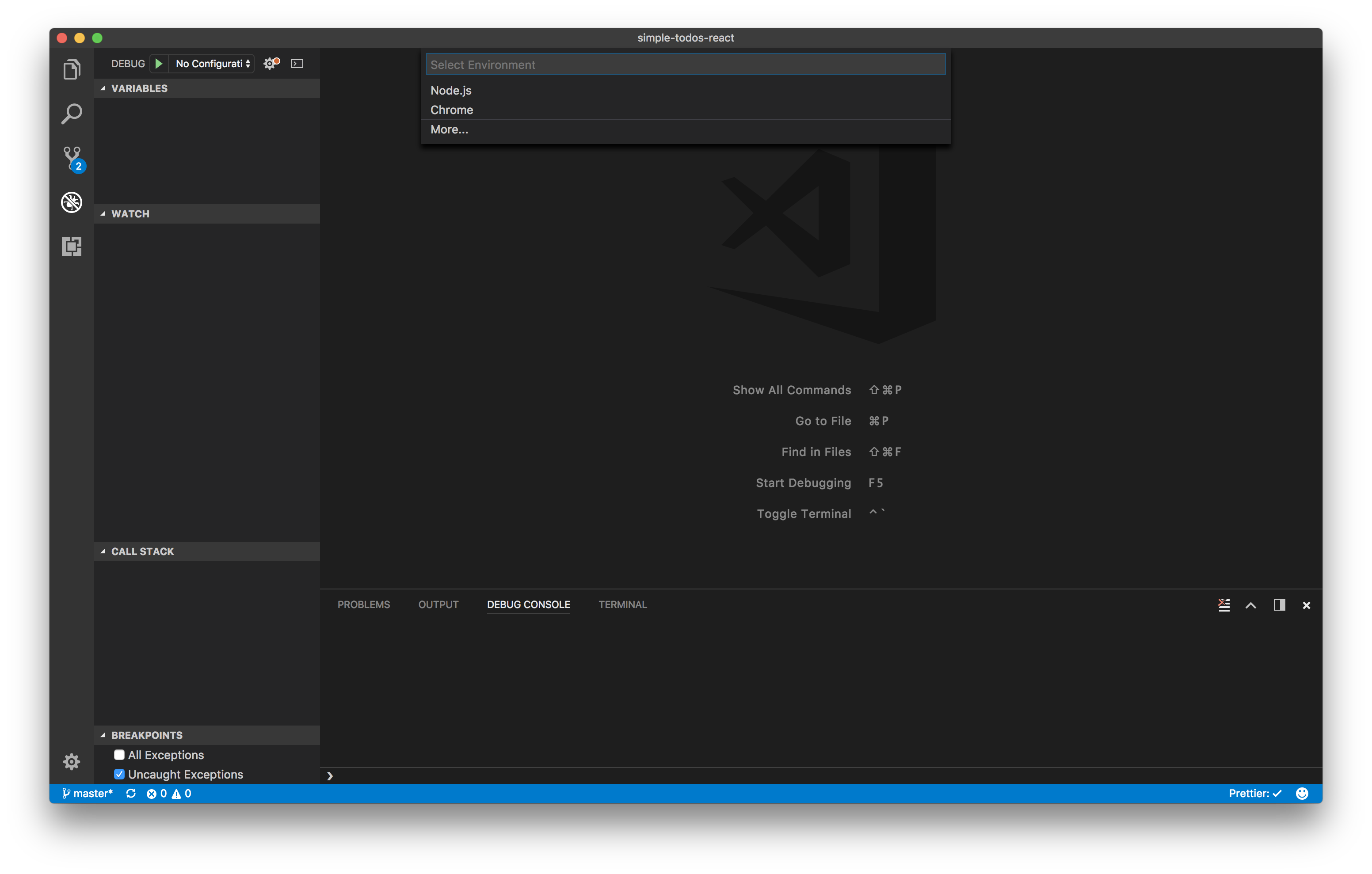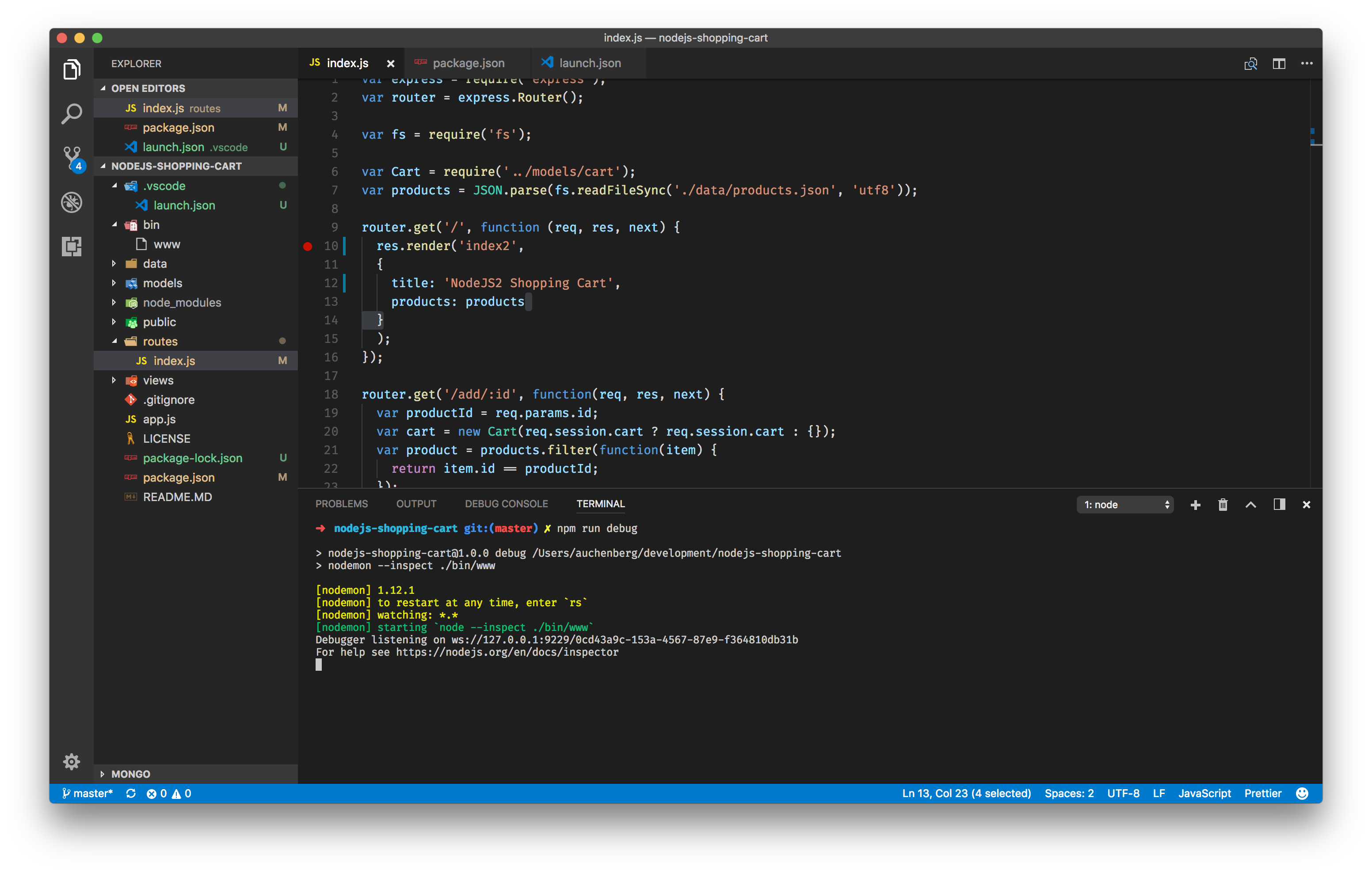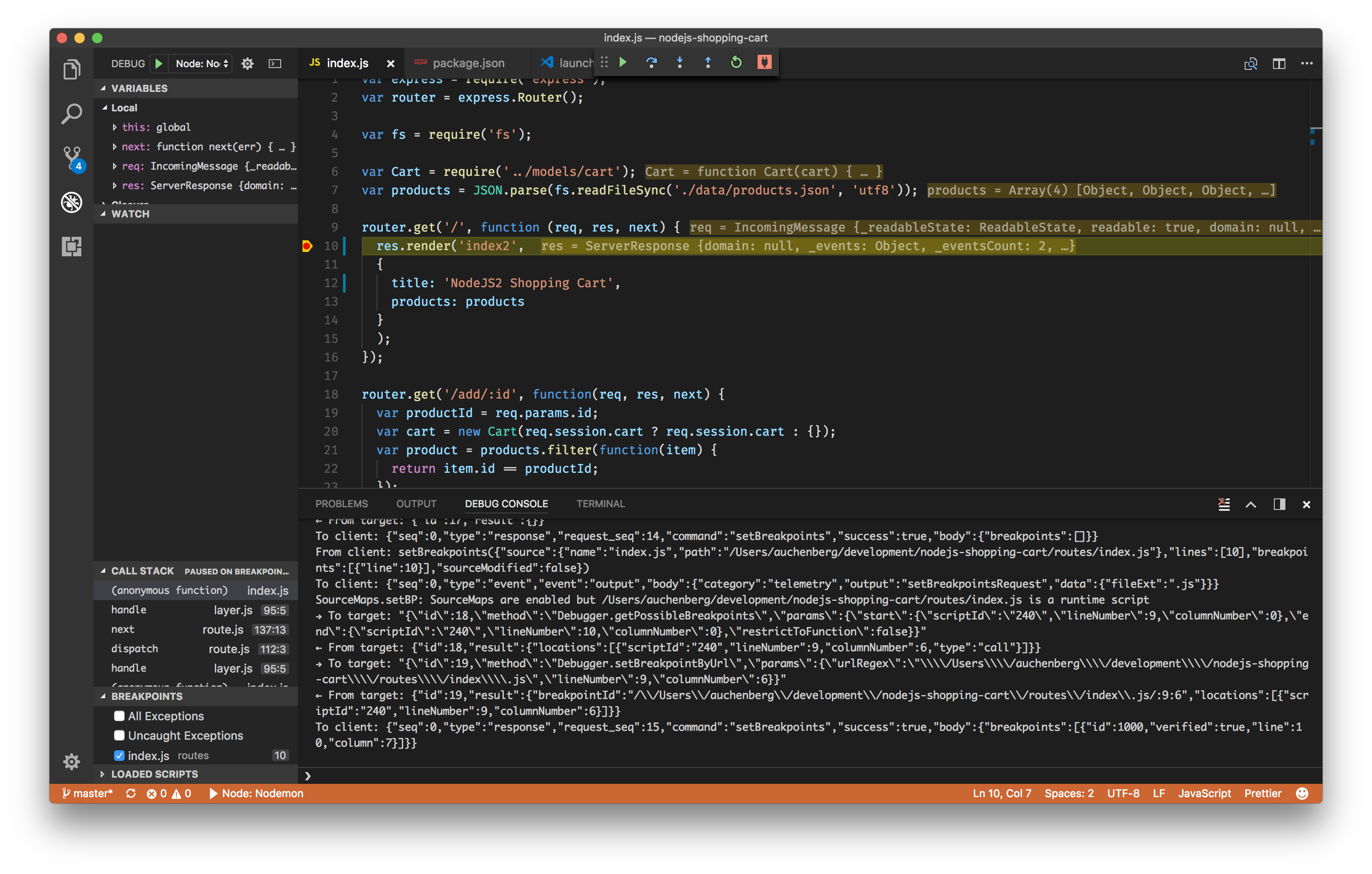This recipe shows how to use the built-in Node Debugger to debug Nodejs applications that use Nodemon.
Nodemon is a utility that will monitor for any changes in your source and automatically restart your server, and our Node debugger for VS Code supports automatic re-attaching to the Node process.
We recommend that you use our Node debugger in an attach configuration that's attaching to your Node process running.
-
Make sure to have the latest version of VS Code installed.
-
This guide assumes that you are using the official sample app nodejs-shopping-cart. Clone the repo to get started
git clone [email protected]:gtsopour/nodejs-shopping-cart.git cd nodejs-shopping-cart npm install code .
-
Click on the Debugging icon in the Activity Bar to bring up the Debug view. Then click on the gear icon to configure a launch.json file, selecting Node for the environment:
-
Replace content of the generated launch.json with the following two configurations:
{ "version": "0.2.0", "configurations": [ { "type": "node", "request": "launch", "name": "Node: Nodemon", "runtimeExecutable": "npm", "runtimeArgs": ["start"], "outputCapture": "std", }, ] }
The next step is to start your Node app via your new npm run debug script. We can highly recommend using the integrated console in VS Code.
-
Go to the Debug view, select the 'Node: Nodemon' configuration, then press F5 or click the green play button.
-
VS Code should now attempt to start your Meteor app.
-
Go ahead and set a breakpoint in routes/index.js on
line 10within theroute handlerfunction.
-
Open your favorite browser and go to
http:https://localhost:3000 -
Your breakpoint should now be hit.
-
Try to make a change to routes/index.js.
-
Nodemon should kick in after the change, and you should see VS Code re-attach to the newly spawned Node process automatically.
-
Party 🎉🔥