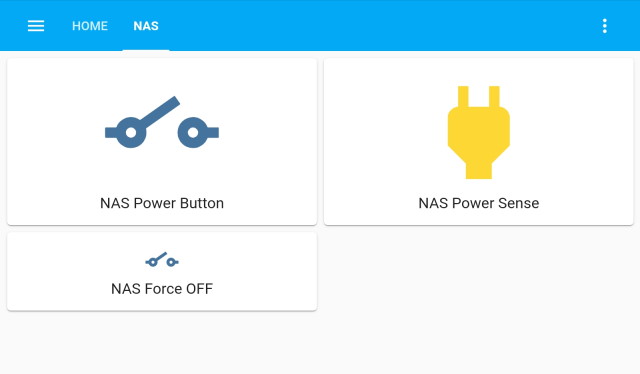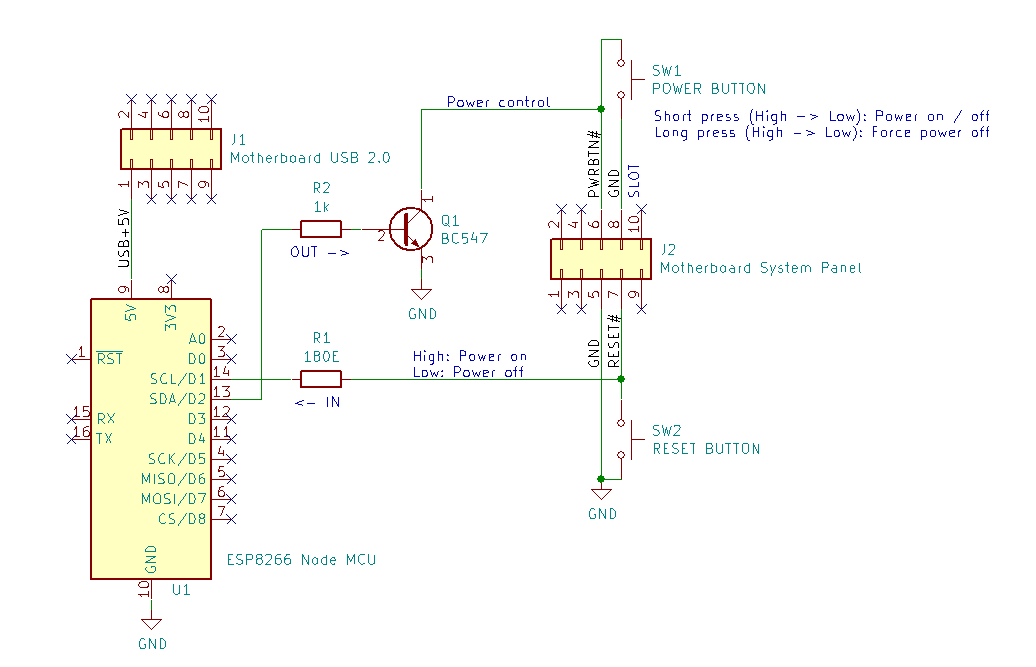This project contains PC power control via HomeAssistant and ESPHome ESP8266 NodeMCU. I use this project to power my ATX based NAS remotely on and off via Home Assistant.
Features:
- Short press power button to turn PC on or graceful shutdown.
- Long press power button to generate hard power-off.
- Read power status motherboard (is PC turned on or off).
- Use existing power / reset buttons at the front panel.
Youtube video:
The hardware consists of an ESP8266 and two IO pins, mounted on a PCI metal plate (see picture below). In my case I used an ESP8266 NodeMCU board. Theoretically any ESP8266 or ESP32 board can be used for this project.
One pin controls the power button by generating a long or short press and a second pin to read the power status of the ATX motherboard.
My NAS is based on an Intel Core I7 ASRock Z97 ATX motherboard and contains standard 2x5 male connectors:
ATX header USB 2.0:
Header J1 pin 1 constant +5V power on pin 1, even when the PC is power-off and is used to power the NodeMCU. The ESP8266 or ESP32 is powered via an on-board 3V3 regulator.
ATX header System panel:
Header J2 contains the power, reset and GND pins:
-
Power button pin 6.
- Short press: Turn PC on or generate graceful shutdown.
- Long press: Generate hard power off.
-
Reset button pin 7.
- Used to read power status (not for hard reset)
-
GND pin 5.
-
Pin
D1is used to read the power status from the reset pin: High is on, Low is off. TransistorQ1is used for secure isolation between ESP8266 and motherboard. -
Pin
D2is used to pull the power button low to generate a short or long press. ResistorR1is used to minimize current when the IO pin is accidentally set to output.
All ATX and ESP8266 pins must be operating at 3V3.
A DIY breakout PCB can be mounted at the system panel header to connect power button SW1 and reset button SW2.
There is sufficient space in the ATX computer case to mount the ESP8266 board and connecting a USB cable to program the ESP8266.
The ESPHome application consists of the two Yaml files. One configuration file and a second secrets.yaml to store passwords.
Documentation:
esphome:
name: pc-power
platform: ESP8266 # ESP8266 or ESP32
board: nodemcuv2 # Any ESP8266 or ESP32 board
wifi:
ssid: !secret esphome_wifi_ssid
password: !secret esphome_wifi_password
# Enable fallback hotspot (captive portal) in case wifi connection fails
ap:
ssid: "PC Power Fallback Hotspot"
password: !secret esphome_ap_password
# Enable logging
logger:
api:
password: !secret esphome_api_password
ota:
password: !secret esphome_ota_password
switch:
- platform: gpio
name: "PC Power button"
icon: "mdi:electric-switch"
pin: D2 # Power button output pin
inverted: no
id: power_pin
binary_sensor:
- platform: gpio
pin: D1 # Power detect input pin
name: "PC Power Sense"
device_class: poweresphome_api_password: "changeme"
esphome_ota_password: "changeme"
esphome_ap_password: "changeme"
esphome_wifi_ssid: "ssid"
esphome_wifi_password: "password"Connect USB cable to ESP8266 board and enter the following commands. (Examples are tested on Ubuntu). For more information, refer to ESPHome.io.
# Install Python3 virtualenv
$ sudo apt install python3-virtualenv
# Create virtualenv
$ virtualenv venv
# Activate virtualenv
$ source venv/bin/activate
# Install ESPHome
$ pip install esphome
# Check ESPHome installation
$ esphome --help
# Upload program to ESP8266
$ esphome pc-power.yaml run
Select serial upload port
# Check logs
$ esphome pc-power.yaml logsThis section describes Home Assistant configuration.
Configuration | Integrations: Add Integration: ESPHome- Select hostname or IP address of the ESP device.
- Enter password as configured in
secrets.ymlesphome_api_password.
Two scripts are needed to generate a short and long pulse of the power button.
Configuration | Scripts | Add script:
- Name: pc_power_button_short_press
- Action type: Device
- Action: Turn on PC power button
- Action type: Delay 600ms
- Action type: Device
- Action: Turn off PC power button
Configuration | Scripts | Add script:
- Name: pc_power_button_long_press
- Action type: Device
- Action: Turn on PC power button
- Action type: Delay 5s
- Action type: Device
- Action: Turn off PC power button
- title: PC
path: pc
badges: []
cards:
- type: button
entity: switch.pc_power_button
show_name: true
tap_action:
action: call-service
service: script.pc_power_button_short_press
name: PC Power Button
- type: button
tap_action:
action: none
entity: binary_sensor.pc_power_sense
hold_action:
action: none
- type: button
entity: switch.pc_power_button
show_name: true
tap_action:
action: call-service
service: script.pc_power_button_long_press
name: PC Force OFF
icon_height: 40pxRestart Home Assistant and ready to go!