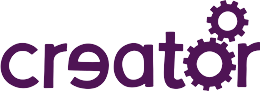Docker can be used to build and run Awa LWM2M within a container, which is useful because it isolates the Awa build environment from your own environment. You don't have to install the dependencies, (gcc, cmake, etc.) yourself, the docker build process will do that.
For more information about Docker, see the Docker documentation.
First install Docker as per the Docker installation notes. This guide
assumes that the installation process has created a docker user, avoiding the need to run sudo with docker commands.
Now clone the Awa LWM2M repository from GitHub:
$ git clone https://github.com/FlowM2M/AwaLWM2M.gitAlternatively, if you're using an existing repository, ensure you do make clean first.
Run docker to build the image with:
$ docker build -t flowm2m/awalwm2m -f ci/Dockerfile .This will install all dependencies and build the Awa binaries and documentation, and run the unit tests within the docker image. It will also install Awa binaries into the image.
The above docker image will have default options, which currently doesn't include support for DTLS. Awa is capable of supporting several different DTLS implementations. To use GnuTLS as the DTLS implementation, you can build with:
$ docker build -t flowm2m/awalwm2m-gnutls --build-arg "CMAKE_OPTIONS=-DWITH_GNUTLS=ON" -f ci/Dockerfile .Various other cmake options can be found here.
Note. When Awa builds, it runs a suite of unit tests to check that it is functioning correctly. Several of the tests intentionally trigger errors which will be displayed in the docker build log as red errors. These can be ignored.
Once you have a docker image, you can run Awa binaries directly.
To run the bootstrap daemon (with the localhost bootstrap config), use:
$ docker run --rm -p 15685:15685/udp --name awa_bootstrapd -it flowm2m/awalwm2m awa_bootstrapd --config config/docker.bscTo run the server daemon:
$ docker run --rm -p 5683:5683/udp -p 54321:54321/udp --name awa_serverd -it flowm2m/awalwm2m awa_serverdTo run the client daemon, which will bootstrap and register with the server:
$ docker run --rm -p 6000:6000/udp -p 12345:12345/udp --link awa_bootstrapd:awa_bootstrapd --link awa_serverd:awa_serverd --name awa_clientd -it flowm2m/awalwm2m awa_clientd --port 6000 --endPointName Client1 --bootstrap coap:https://awa_bootstrapd:15685Awa tools may also be used:
$ docker run --rm --link awa_serverd:ipc -it flowm2m/awalwm2m awa-server-list-clients -a ipc
$ docker run --rm --link awa_clientd:ipc -it flowm2m/awalwm2m awa-client-get -a ipc /3
$ docker run --rm --link awa_serverd:ipc -it flowm2m/awalwm2m awa-server-read -a ipc --clientID Client1 /3/0The --link awa_serverd:ipc option creates a DNS name ipc within the container, that is used by the tool to locate the
associated daemon's IPC service.
Having to specify all the above docker parameters each time is a little tedious. To make things easier, create the following aliases:
$ alias ac='docker run --rm --link awa_clientd:ipc -it flowm2m/awalwm2m' # for client operations
$ alias as='docker run --rm --link awa_serverd:ipc -it flowm2m/awalwm2m' # for server operationsNow you can simply run:
$ as awa-server-list-clients -a ipc
$ ac awa-client-get -a ipc /3
$ as awa-server-read -a ipc --clientID Client1 /3/0Another option is to run the container as a shell and run the commands directly. You must still use the -a option to specify the address of the associated daemon:
$ docker run --rm --link awa_serverd:is --link awa_clientd:ic -it flowm2m/awalwm2m
# awa-server-list-clients -a is
# awa-client-get -a ic /3