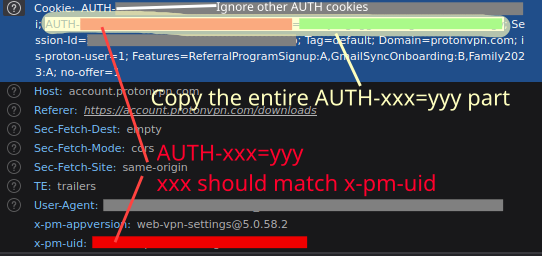Applications will be run as the current user by default (you can use
vopono exec sudo -u USERNAME program as the command to run as another user).
vopono will call sudo if required, it is recommended to run as the current user and let vopono call sudo so that the configuration directories are correctly inferred and the final command is not run as root.
Note that child processes of the application will also be spawned inside the network namespace and so use the same VPN connection, so you can run entire shell sessions inside vopono.
Note that the order of command-line arguments matters, as the --dns
argument can take a list of DNS servers for example.
You can run vopono to create only the network namespace using the
--create-netns-only argument, the application related arguments are
then ignored (pass anything as the application name). This can be useful
for debugging connection issues.
This can also be used to launch an application without sudo via firejail
- e.g. (where
noneis passed as the dummy application):
$ vopono -v exec --provider protonvpn --server japan --protocol openvpn --create-netns-only none
2023-11-26T11:17:52.623Z INFO vopono::exec > Created netns vo_pr_japan - will leave network namespace alive until ctrl+C received
$ firejail --netns=vo_pr_japan firefox-developer-editionYou can save default configuration options in the config file
~/.config/vopono/config.toml (or in the respective $XDG_CONFIG/vopono/
directory).
Here is an example:
firewall = "NfTables"
provider = "Mullvad"
protocol = "Wireguard"
server = "usa-us22"
postup = "/home/archie/postup.sh"
predown = "/home/archie/predown.sh"
user = "archie"
dns = "8.8.8.8"
# custom_config = "/home/user/vpn/mycustomconfig.ovpn"Note that the values are case-sensitive. If you use a custom config file then you should not set the provider or server (setting the protocol is also optional).
vopono can run scripts on the host machine (outside the network namespace) with the --postup and --predown arguments (or set in the ~/.config/vopono/config.toml file). The postup script will run right after the network namespace is set up (also after provider port forwarding if used), the postdown script will run when tearing down the network namespace after the target application has terminated.
These scripts run outside of the network namespace so that they can be used to run proxies and DNS services which the network namespace can use. To run extra commands within the network namespace, you can just wrap the target command with your own script (see the Plex example below).
These scripts run using the current working directory with the same user as the target application itself (which can be set
with the user argument or config file entry).
Arguments can be passed to the scripts from the command line (note the escaped spaces if the script path contains spaces), e.g.:
--postup "~/test\ postup.sh argy1 argy2"e.g. with a script like:
#!/bin/bash
echo "arg1: $1 arg2: $2"Just like for the target application execution, the following environment variables are available (but recall that these scripts run outside the network namespace):
$VOPONO_HOST_IPthe local IP address of the host machine as seen from inside the network namespace.$VOPONO_NS_IPthe local IP address of the network namespace as seen from the host.$VOPONO_NSthe name of the network namespace.$VOPONO_FORWARDED_PORTthe forwarded port for provider port forwarding (ProtonVPN or PIA) - only when using--port-forwardingor--custom-port-forwarding
$VOPONO_NS_IP is useful if you'd like to configure a server
running within the network namespace to listen on its local IP address only
(see below for more information on that).
The host IP address (as seen from inside the network namespace) is provided as the
$VOPONO_HOST_IP environment variable to the target application/script itself (and also the host scripts described above).
If --allow-host-access is set then the host machine IP (as seen from the network namespace) is also added to the hosts file as vopono.host so you can access services on the host machine from within the network namespace e.g. at http:https://vopono.host:8080 etc.
If provider port forwarding is enabled (e.g. --port-forwarding or --custom-port-forwarding with ProtonVPN or PIA) then the forwarded port is provided as $VOPONO_FORWARDED_PORT.
To run extra commands inside the network namespace you can wrap your target application with a bash script and provide that script as the target to vopono.
Note that the target user must have read and executable access to this script!
For example with a simple script using the environment variables (also see the Plex section below):
#!/bin/bash
echo "=> NETWORK NAMESPACE IP: $VOPONO_NS_IP"
echo "=> HOST IP: $VOPONO_HOST_IP"Execution: vopono exec {other Vopono options} '/path/to/the/above/script.sh'
Output:
=> NETWORK NAMESPACE IP: 10.200.1.2
=> HOST IP: 10.200.1.1
Install vopono and use vopono sync to
create the Wireguard configuration files (and generate a keypair if
necessary):
$ paru -S vopono-bin
$ vopono syncRun vopono:
$ vopono exec --provider mullvad --server sweden --protocol wireguard "transmission-gtk"The server prefix will be searched against available servers (and country names) and a random one will be chosen (and reported in the terminal).
Note that vopono expects the AllowedIPs setting to allow all traffic,
since all traffic in the vopono network namespace will be forced through
this tunnel (traffic via the host is deliberately blocked to enforce the
killswitch). e.g. it should be AllowedIPs = 0.0.0.0/0,::/0
The sync menu will prompt you for any custom settings (i.e. ports used, and connection protocol for OpenVPN, etc.)
Valid ports for Mullvad Wireguard are: 53, 4000-33433, 33565-51820 and 52000-60000. The same is true for MozillaVPN since it is mostly a wrapper around Mullvad's Wireguard services.
Install vopono and use vopono sync to
create the OpenVPN configuration files and server lists.
$ paru -S vopono-bin
$ vopono syncRun vopono:
$ vopono exec --provider privateinternetaccess --server poland "curl ifconfig.co/country"
PolandYou can also launch graphical applications like firefox,
transmission-gtk, etc. - the network namespace will be cleaned up when
the application is terminated. Note you may need to run them as your own
user:
$ vopono exec --provider privateinternetaccess --server mexico "firefox"The server prefix will be searched against available servers (both server names and aliases in the provider's configuration files) and a random one will be chosen (and reported in the terminal).
The sync process will save your credentials to a file in the config directory of the provider, so it can be passed to OpenVPN. If it is missing you will be prompted for your credentials.
For PrivateInternetAccess, HMA (HideMyAss) and AzireVPN these should be the same as your account credentials.
For Mullvad your OpenVPN credentials are your account code as your username, and m as the password.
For ProtonVPN you can view your OpenVPN credentials online on your account dashboard. The OpenVPN credentials are not the same as your ProtonVPN account credentials.
For AirVPN the OpenVPN connection uses a key embedded in the config
files, however you will need to provide your AirVPN API key and enable
API access in the client area webpage when running vopono sync.
Note that ports for forwarding must also be added in the client area webpage,
and it is also possible to configure the VPN tunnel DNS settings there.
If you face issues with OpenVPN resolving the remote host, try generating the VPN provider config files with IP addresses instead.
e.g. the error may appear as follows:
2023-01-06 13:19:18 RESOLVE: Cannot resolve host address: ro-buh-ovpn-002.mullvad.net:1197 (Name or service not known)
By default vopono uses the UDP configuration of the VPN providers.
You can use the TCP configurations by running vopono sync and choosing
that option from the provider configuration.
For Mullvad, valid ports are: 1300, 1301, 1302, 1194, 1195, 1196, 1197, or 53 for UDP, and 80 or 443 for TCP,
For PrivateInternetAccess valid ports are 1198 for UDP and 502 for TCP.
Mullvad supports proxying via Shadowsocks, if that configuration is
chosen with vopono sync. Note you must use a TCP connection on port
443 in this case.
Respond with Y when asked Connect via a bridge? during the vopono sync configuration for Mullvad OpenVPN to enable this configuration. It
is not used by default.
If you are using a custom provider config file, you must run the socks
proxy server yourself (i.e. ss-local) if using a socks-proxy.
If you use another commercial VPN provider, please open a Pull Request here with the necessary configuration and serverlist.
For private VPN connections, you can use a custom provider, by passing the complete configuration file to vopono (i.e. an OpenVPN .ovpn config file or a Wireguard wg-quick .conf file).
$ vopono -v exec --custom ~/custom_wireguard.conf --protocol wireguard "firefox"$ vopono -v exec --custom ./custom_openvpn.ovpn --protocol openvpn "firefox"To use a custom provider which requires a username and password, supply an authentication file with the username and password.
Reference the authentication file in the ovpn configuration file with auth-user-pass auth.txt appended to the top of the file.
Note that in the OpenVPN case the vopono will execute OpenVPN from the same directory as the config file itself. So any accompanying files (CA certificates, authentication files, etc.) must be in the same directory with the file if using relative paths in the config file.
For OpenVPN be careful to remove any DNS update scripts from the OpenVPN config file e.g. for ProtonVPN OpenVPN configs, remove the following lines:
up /etc/openvpn/update-resolv-conf
down /etc/openvpn/update-resolv-conf
OpenFortiVPN is supported as a custom provider, allowing you to connect to Fortinet VPN servers.
To use it, first create an OpenFortiVPN config file for your connection, such as:
myvpn.conf:
host = vpn.company.net
port = 443
username = myuser
password = mypassword
set-dns = 0
pppd-use-peerdns = 0
pppd-log = /tmp/pppd.log
You must set set-dns and pppd-use-peerdns to 0 so that
OpenFortiVPN does not try to change the global DNS settings (vopono will
set them within the network namespace). You must include the line:
pppd-log = /tmp/pppd.log as vopono uses this to read the pppd output
directly.
Then run vopono using this as the custom config file and specifying
OpenFortiVPN as the protocol. Note that if you do not specify your
password in the OpenFortiVPN config file then you must enter it when it
is waiting to connect (you will not be prompted).
vopono -v exec --protocol OpenFortiVPN --custom /home/user/myvpn.conf firefoxNote if running multiple Firefox sessions, they need to run separate profiles in order to force Firefox to run them as separate processes.
Trying to run Firefox normally when there is already an instance running will result in a silent error.
You should also disable DNS over HTTPS as this will send all DNS
requests to Cloudflare by default. Firefox Options > General >
Network settings > Settings, then deselect Enable DNS over HTTPS.
You may also wish to disable WebRTC - see Mullvad's guide for more details.
Similar issues apply to Chromium and Google Chrome, where you must provide a
different user-data-dir in order to force it to use a separate process:
$ chromium --user-data-dir=/tmp/profile-2If running servers and daemons inside of vopono, you can you use the
-f $PORT argument to allow incoming connections to a TCP port inside the namespace, by default this
port will also be proxied to your host machine at the same port number.
Note for same daemons you may need to use the -k keep-alive option in
case the process ID changes (you will then need to manually kill the
daemon after finishing).
If you need to allow multiple incoming connections to TCP ports inside the namespace, you can specify multiple -f $PORT arguments. For example if you wanted to allow ports 8080, 8081 and 8082:
$ vopono -v exec -k -f 8080 -f 8081 -f 8082 --provider azirevpn --server norway "program_a -flag"Note that this will only work on the first call to create the network namespace in question.
Let's say you've already ran
$ vopono -v exec -k -f 8080 -f 8081 --provider azirevpn --server norway "program_a -flag"where program_a is accessible over port 8080. Now if you want to add another program program_b which will be accessible over port 8081, and ensure it uses the same VPN tunnel, you can simply specify the same server (or custom config):
$ vopono -v exec -k --provider azirevpn --server norway "program_b -flag"This will bind program_b to the existing network namespace used for program_a which already has the necessary port for program_b specified at creation of the network namespace.
For example, to launch transmission-daemon that is externally
accessible at 127.0.0.1:9091 (with outward connections via AzireVPN with Wireguard and a VPN server in Norway):
$ vopono -v exec -k -f 9091 --provider azirevpn --server norway "transmission-daemon -a *.*.*.*"Note in the case of transmission-daemon the -a *.*.*.* argument is
required to allow external connections to the daemon's web portal (your
host machine will now count as external to the network namespace).
Instead of listening on *.*.*.* you also can listen on $VOPONO_NS_IP,
to listen on an IP address that is only reachable from the same machine,
the network namespace runs on.
When finished with vopono, you must manually kill the
transmission-daemon since the PID changes (i.e. use killall).
The same approach also works for Jackett, e.g. with the setup from
the AUR PKGBUILD (a separate jackett user and hosting on port 9117):
$ vopono -v exec -u jackett "/usr/lib/jackett/jackett --NoRestart --NoUpdates --DataFolder /var/lib/jackett" -f 9117You can then access the web UI on the host machine at http:https://127.0.0.1:9117/UI/Dashboard, but all of Jackett's connections will go via the VPN.
Plex can be run and port forwarded (for Internet accessibility) with the following command and bash script.
Note this assumes a standard Arch Linux plex-media-server installation (i.e. where Plex uses its own plex user).
In /home/plex/plex_launch.sh:
#!/bin/bash
# Plex config env vars
export LD_LIBRARY_PATH=/usr/lib/plexmediaserver/lib
export PLEX_MEDIA_SERVER_HOME=/usr/lib/plexmediaserver
export PLEX_MEDIA_SERVER_APPLICATION_SUPPORT_DIR=/var/lib/plex
export PLEX_MEDIA_SERVER_MAX_PLUGIN_PROCS=6
export PLEX_MEDIA_SERVER_TMPDIR=/tmp
export TMPDIR=/tmp
PLEX_LOCAL_PORT=32400 # Seems this is hardcoded in Plex
# local address will only be accesible if running vopono with -o 32400
echo "local Plex address: http:https://$VOPONO_NS_IP:$PLEX_LOCAL_PORT"
# This assume using --port-forwarding or --custom-port-forwarding for ProtonVPN or PIA
echo "remote Plex address: http:https://$(curl -4s ifconfig.co):$VOPONO_FORWARDED_PORT"
# Here we redirect incoming connections on the forwarded to the port to the local Plex one (since we cannot change it! unlike transmission-gtk etc.)
# Run this in background as it would block
socat tcp-l:"$VOPONO_FORWARDED_PORT",fork,reuseaddr tcp:"$VOPONO_NS_IP":"$PLEX_LOCAL_PORT" &
/usr/lib/plexmediaserver/Plex\ Media\ Server
# Kill socat background process on termination
kill %1The plex user must have access to the above script, e.g.:
sudo chown -R plex /home/plex/
sudo chmod 777 /home/plex/plex_launch.shLaunch vopono with the following command (e.g. here with a ProtonVPN custom Wireguard config):
$ vopono exec --user plex --custom ~/Downloads/protonvpn-RO-9.conf --protocol wireguard --provider custom --custom-port-forwarding protonvpn -o 32400 /home/plex/plex_launch.shNote the -o 32400 is necessary to have local access to the Plex server from the host, which can be very useful for debugging.
By default, vopono runs a small TCP proxy to proxy the ports on your
host machine to the ports on the network namespace - if you do not want
this to run use the --no-proxy flag.
In this case, you can read the IP of the network namespace from the
terminal, or use $VOPONO_NS_IP to get it (e.g. to use it in a script).
For the above you may want to run vopono as a systemd service. If your user has passwordless sudo access you can use a user service, such as:
/etc/systemd/user/vopono.service:
[Service]
ExecStart=/usr/bin/vopono -v exec -k -f 9091 --protocol wireguard --provider mullvad --server romania "transmission-daemon -a *.*.*.*"
And then start it with (no sudo):
systemctl start --user vopono
If you do not have passwordless sudo access (i.e. privilege escalation requires entering the password) then you could use a root service and set up vopono on the root account. But note this issue currently makes this problematic for forwarding ports.
A popular use case is to run a proxy server like Privoxy inside the namespace with vopono, and then just configure Firefox, etc. to use that (so it connects via the VPN). This saves having to use Docker or LXC, etc. to do this otherwise.
Here is an example using AzireVPN and Wireguard (where the privoxy user was already created in the normal installation process):
$ vopono -v exec --provider azirevpn -k -u root -f 8118 --server norway "privoxy --chroot --user privoxy /etc/privoxy/config"Note we need to specify -u root so that privoxy has the permissions to
chroot later.
Port 8118 is then forwarded to the local host, so you can use the proxy
server normal. Note that just like with the transmission-daemon example
above, Privoxy must be configured to allow remote connections,
specifically in the config file you must not specify an IP address in
the listen-address:
listen-address :8118
Note that since the daemon forks to a new PID and does not set the
parent PID, you must use the -k option to keep vopono alive and then
manually kill Privoxy when finished with sudo killall privoxy.
If you have a better solution for handling the PIDs of daemons please create an issue / Pull Request!
The vopono list command lists running applications and namespaces, as
a tab separated table:
$ vopono list namespaces
namespace provider protocol num_applications uptime
vopono_tig_us_losangeles TigerVpn OpenVpn 2 28s
$ vopono list applications
namespace provider protocol application uptime
vopono_tig_us_losangeles TigerVpn OpenVpn firefox 36s
vopono_tig_us_losangeles TigerVpn OpenVpn lynx 15sThe --server argument is actually a prefix,
and you can see all possibilities for a given prefix and provider with:
$ vopono servers mullvad --prefix usa
provider protocol config_file
Mullvad openvpn usa-us.ovpn
Mullvad wireguard usa-us40.conf
Mullvad wireguard usa-us145.conf
Mullvad wireguard usa-us52.conf
...Mullvad users can use mullvad.net/en/check to check the security of their browser's connection. This was used with the Mullvad configuration to verify that there is no DNS leaking or BitTorrent leaking for both the OpenVPN and Wireguard configurations.
AzireVPN users can use their security check page for the same (note the instructions on disabling WebRTC). I noticed that when using IPv6 with OpenVPN it incorrectly states you are not connected via AzireVPN though (Wireguard works correctly).
ProtonVPN users must log-in to the dashboard via a web browser during
the vopono sync process in order to copy the AUTH-* cookie to
access the OpenVPN configuration files, and the OpenVPN specific
credentials to use them.
Note that there may be multiple AUTH-xxx=yyy cookies - the specific one we need is where xxx is equal to the value of the x-pm-uid header in the same request.
If using a downloaded OpenVPN config file directly as a --custom custom config file in vopono, then be sure to remove the following lines:
up /etc/openvpn/update-resolv-conf
down /etc/openvpn/update-resolv-conf
Also remember to append +pmp to the OpenVPN username if using port forwarding in this case too.
Due to the way Wireguard configuration generation is handled, this should be generated online and then used as a custom configuration, e.g.:
$ vopono -v exec --provider custom --custom testwg-UK-17.conf --protocol wireguard --custom-port-forwarding protonvpn firefox-developer-editionPort forwarding can be enabled with the --port-forwarding argument, but requires using a server that supports port forwarding.
natpmpc must be installed e.g. via the libnatpmp package on Arch Linux.
Note for OpenVPN you must generate the OpenVPN config files appending +pmp to your OpenVPN username (i.e. what will be written to ~/.config/vopono/proton/openvpn/auth.txt)
Note the usual -o / --open-ports argument has no effect here as we only know the port number assigned after connecting to ProtonVPN.
The port you are allocated will then be printed to the console like:
2023-11-04T14:47:31.416Z INFO vopono::exec > ProtonVPN Port Forwarding on port 62508
And that is the port you would then set up in applications that require it.
For Wireguard custom configs mentioned above, you must set the
--custom-port-forwarding protonvpn argument, so vopono knows which
port forwarding implementation to use for the custom config file.
The port can also be passed to a script (which will be executed within
the network namespace every 45 seconds when the port is refreshed) by passing the script
as the --port-forwarding-callback argument - the port will be passed
as the first argument (i.e. $1).
Port forwaring supported with the --port-forwarding option, use the --port-forwarding-callback option to specify a command to run when the port is refreshed.
Note the usual -o / --open-ports argument has no effect here as we only know the port number assigned after connecting to PIA.
Cloudflare Warp users must first register with Warp via the CLI client:
$ sudo warp-cli register
And then run Warp once to enable automatic connection on service availability:
$ sudo warp-svc
$ sudo warp-cli connect
You can then kill warp-svc and run it via vopono:
$ vopono -v exec --no-killswitch --provider warp --protocol warp firefox-developer-edition
Wireguard support for PrivateInternetAccess (PIA) requires the use of a user token to get the latest servers at time of use. See issue 9 for details, and PIA's official script for Wireguard access.
So if you encounter connection issues, first try re-running vopono sync.
There is no easy way to delete MozillaVPN devices (Wireguard keypairs), unlike Mullvad this cannot be done on the webpage. I recommend using MozWire to manage this.
iVPN Wireguard keypairs must be uploaded manually, as the Client Area is behind a captcha login.
Starting 27 June 2023, the required user credentials are no longer your NordVPN login details but need to be generated in the user control panel, under Services → NordVPN. Scroll down and locate the Manual Setup tab, then click on Set up NordVPN manually and follow instructions. Copy your service credentials and re-sync NordVPN configuration inside Vopono.
Some providers allow port forwarding inside the tunnel, so you can open some ports inside the network namespace which can be accessed via the Wireguard/OpenVPN tunnel (this can be important for BitTorrent connectivity, etc.).
For iVPN port forwarding also works the same way, however it is only
supported for OpenVPN on iVPN's side. So remember to pass
--protocol openvpn -o PORTNUMBER when trying it! Enable port
forwarding in the Port Forwarding page in the iVPN client area.
For AirVPN you must enable the port in the client area webpage,
and then use --protocol openvpn -o PORTNUMBER as for iVPN.
At the moment, either iptables or nftables is required (the firewall
choice can be chosen with the --firewall argument).
OpenVPN must be installed for using OpenVPN providers, and wireguard-tools must be installed for using Wireguard providers.
shadowsocks-libev must be installed for Shadowsocks support (Mullvad OpenVPN bridges).
If you have any issues please create a Github issue with details of the problem.
If the issue is networking related, please include the output of the following commands. On the host machine:
ip addr
ip link
ping 10.200.1.2
sudo nft list tables
sudo nft list table nat
sudo iptables -t nat -LAnd on the network namespace, replacing vopono_* with your specific generated
namespace name e.g. vopono_azire_norway:
sudo ip netns exec vopono_* ip addr
sudo ip netns exec vopono_* ip link
sudo ip netns exec vopono_* nft list tables
sudo ip netns exec vopono_* nft list table vopono_*
sudo ip netns exec vopono_* iptables -L
sudo ip netns exec ping 10.200.1.1
sudo ip netns exec ping 8.8.8.8See issues #40, #24, #2, and #1 for previous troubleshooting of issues.
When encountering issues in name resolution (e.g. with OpenVPN resolving remote host names), please first try generating the VPN provider config files with IP addresses instead to see whether the issue is connection/firewall related or solely a DNS / hostname resolution issue.