
(1536x2048px)
To save this image: Press and hold the image and choose Save Image.
Save this image to Google Drive:
| Category: |
Animals > Insects |
|---|---|
| Keywords: | cicada, adult, moulting, emerging |
| Photographer: | Marianne Malmstrom |
| Location: | NJ (tire of my car) |
| File Name: | cicada212.jpg |
| Citation: | Malmstrom, Marianne. cicada212.jpg. July 26, 2007. Pics4Learning. 25 Dec 2024 |
This image may be used by teachers and students in school and classroom activities for the express purpose of improving student educational opportunities. The photographer retains the copyright to this image.
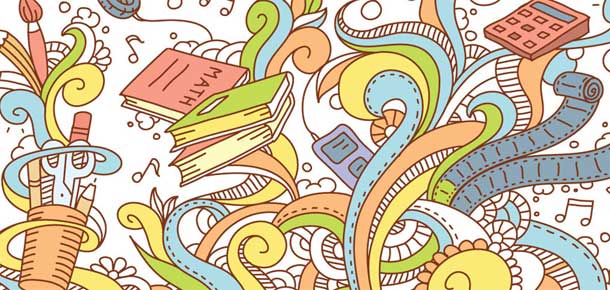
Creative Educator
A free source of strategies to foster creativity, and integrate technology into the classroom.
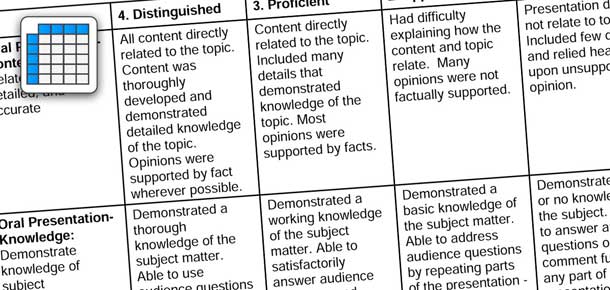
Rubric Maker
Create custom rubrics for your classroom.

Wixie
An online student publishing and creativity platform.
Searching Pics4Learning
To search Pics4Learning, type in a few words that may describe the images you are looking for. The more precise you are, the better your results will be. For example, searching for "yellow" will result in everything that is referenced as "yellow". Searching for "Yellowstone" is more precise, and will result in images with "Yellowstone" in the reference for the image.
Capitalization
Pics4Learning searches are not case sensitive. What this means is no matter how you type in the case of the searches, it will return the same results. For example, "San Francisco", "san francisco" and "SAN FRANCISCO" will all return the same thing.
Automatic "or" Searches
By default, Pics4Learning returns images that contain any of the search terms entered. For example, if you did a search for "finn dog", the results would be for any image that contained either "finn" OR "dog" in the reference.
" + " Searches
You can have Pics4Learning search for all the search words by placing a "+" in between the words you wish to search for. For example, searching for "cactus + flower" will only result in images that have both "cactus" AND "flower" in the reference. Remember to put a SPACE between the "+" and your search words.
" - " Searches
Sometimes you may find the need to exclude words from a search results. Placing a "-" will exclude the next word from the list. For example, searching for "food - apples" will result in images that have "food" but DOES NOT contain "apples" in the reference. Remember to put a SPACE between the "-" and your search words.
Phrase Searches
Search Pics4Learning for exact phrases or proper names by putting quotation marks around your search words. For example, search for "Grand Canyon" (with the quotes around phrase or name) will result in all images with "Grand Canyon" as part of their reference information.
Combined Searches
You can refine your searches even further by combining "+", "-" and your search words. For example, searching for "tree + desert - bird" will find all the images that have "tree" AND "desert" but NOT "bird" in the reference for the image.